class: title-slide, bottom,center background-image: url(img/title_bkgd.png) background-position: top center background-size: 100% ## Automate your CV in `rmarkdown`: Easy as 1, 2, `knit`! 🧶 ### Dr Shazia Ruybal Pesántez R-Ladies Melbourne Meetup 2022-02-03 [<svg aria-hidden="true" role="img" viewBox="0 0 496 512" style="height:1em;width:0.97em;vertical-align:-0.125em;margin-left:auto;margin-right:auto;font-size:inherit;fill:currentColor;overflow:visible;position:relative;"><path d="M165.9 397.4c0 2-2.3 3.6-5.2 3.6-3.3.3-5.6-1.3-5.6-3.6 0-2 2.3-3.6 5.2-3.6 3-.3 5.6 1.3 5.6 3.6zm-31.1-4.5c-.7 2 1.3 4.3 4.3 4.9 2.6 1 5.6 0 6.2-2s-1.3-4.3-4.3-5.2c-2.6-.7-5.5.3-6.2 2.3zm44.2-1.7c-2.9.7-4.9 2.6-4.6 4.9.3 2 2.9 3.3 5.9 2.6 2.9-.7 4.9-2.6 4.6-4.6-.3-1.9-3-3.2-5.9-2.9zM244.8 8C106.1 8 0 113.3 0 252c0 110.9 69.8 205.8 169.5 239.2 12.8 2.3 17.3-5.6 17.3-12.1 0-6.2-.3-40.4-.3-61.4 0 0-70 15-84.7-29.8 0 0-11.4-29.1-27.8-36.6 0 0-22.9-15.7 1.6-15.4 0 0 24.9 2 38.6 25.8 21.9 38.6 58.6 27.5 72.9 20.9 2.3-16 8.8-27.1 16-33.7-55.9-6.2-112.3-14.3-112.3-110.5 0-27.5 7.6-41.3 23.6-58.9-2.6-6.5-11.1-33.3 2.6-67.9 20.9-6.5 69 27 69 27 20-5.6 41.5-8.5 62.8-8.5s42.8 2.9 62.8 8.5c0 0 48.1-33.6 69-27 13.7 34.7 5.2 61.4 2.6 67.9 16 17.7 25.8 31.5 25.8 58.9 0 96.5-58.9 104.2-114.8 110.5 9.2 7.9 17 22.9 17 46.4 0 33.7-.3 75.4-.3 83.6 0 6.5 4.6 14.4 17.3 12.1C428.2 457.8 496 362.9 496 252 496 113.3 383.5 8 244.8 8zM97.2 352.9c-1.3 1-1 3.3.7 5.2 1.6 1.6 3.9 2.3 5.2 1 1.3-1 1-3.3-.7-5.2-1.6-1.6-3.9-2.3-5.2-1zm-10.8-8.1c-.7 1.3.3 2.9 2.3 3.9 1.6 1 3.6.7 4.3-.7.7-1.3-.3-2.9-2.3-3.9-2-.6-3.6-.3-4.3.7zm32.4 35.6c-1.6 1.3-1 4.3 1.3 6.2 2.3 2.3 5.2 2.6 6.5 1 1.3-1.3.7-4.3-1.3-6.2-2.2-2.3-5.2-2.6-6.5-1zm-11.4-14.7c-1.6 1-1.6 3.6 0 5.9 1.6 2.3 4.3 3.3 5.6 2.3 1.6-1.3 1.6-3.9 0-6.2-1.4-2.3-4-3.3-5.6-2z"/></svg> @shaziaruybal](http://github.com/shaziaruybal) [<svg aria-hidden="true" role="img" viewBox="0 0 512 512" style="height:1em;width:1em;vertical-align:-0.125em;margin-left:auto;margin-right:auto;font-size:inherit;fill:currentColor;overflow:visible;position:relative;"><path d="M459.37 151.716c.325 4.548.325 9.097.325 13.645 0 138.72-105.583 298.558-298.558 298.558-59.452 0-114.68-17.219-161.137-47.106 8.447.974 16.568 1.299 25.34 1.299 49.055 0 94.213-16.568 130.274-44.832-46.132-.975-84.792-31.188-98.112-72.772 6.498.974 12.995 1.624 19.818 1.624 9.421 0 18.843-1.3 27.614-3.573-48.081-9.747-84.143-51.98-84.143-102.985v-1.299c13.969 7.797 30.214 12.67 47.431 13.319-28.264-18.843-46.781-51.005-46.781-87.391 0-19.492 5.197-37.36 14.294-52.954 51.655 63.675 129.3 105.258 216.365 109.807-1.624-7.797-2.599-15.918-2.599-24.04 0-57.828 46.782-104.934 104.934-104.934 30.213 0 57.502 12.67 76.67 33.137 23.715-4.548 46.456-13.32 66.599-25.34-7.798 24.366-24.366 44.833-46.132 57.827 21.117-2.273 41.584-8.122 60.426-16.243-14.292 20.791-32.161 39.308-52.628 54.253z"/></svg> @DrShaziaRuybal](http://twitter.com/DrShaziaRuybal) [<svg aria-hidden="true" role="img" viewBox="0 0 512 512" style="height:1em;width:1em;vertical-align:-0.125em;margin-left:auto;margin-right:auto;font-size:inherit;fill:currentColor;overflow:visible;position:relative;"><path d="M326.612 185.391c59.747 59.809 58.927 155.698.36 214.59-.11.12-.24.25-.36.37l-67.2 67.2c-59.27 59.27-155.699 59.262-214.96 0-59.27-59.26-59.27-155.7 0-214.96l37.106-37.106c9.84-9.84 26.786-3.3 27.294 10.606.648 17.722 3.826 35.527 9.69 52.721 1.986 5.822.567 12.262-3.783 16.612l-13.087 13.087c-28.026 28.026-28.905 73.66-1.155 101.96 28.024 28.579 74.086 28.749 102.325.51l67.2-67.19c28.191-28.191 28.073-73.757 0-101.83-3.701-3.694-7.429-6.564-10.341-8.569a16.037 16.037 0 0 1-6.947-12.606c-.396-10.567 3.348-21.456 11.698-29.806l21.054-21.055c5.521-5.521 14.182-6.199 20.584-1.731a152.482 152.482 0 0 1 20.522 17.197zM467.547 44.449c-59.261-59.262-155.69-59.27-214.96 0l-67.2 67.2c-.12.12-.25.25-.36.37-58.566 58.892-59.387 154.781.36 214.59a152.454 152.454 0 0 0 20.521 17.196c6.402 4.468 15.064 3.789 20.584-1.731l21.054-21.055c8.35-8.35 12.094-19.239 11.698-29.806a16.037 16.037 0 0 0-6.947-12.606c-2.912-2.005-6.64-4.875-10.341-8.569-28.073-28.073-28.191-73.639 0-101.83l67.2-67.19c28.239-28.239 74.3-28.069 102.325.51 27.75 28.3 26.872 73.934-1.155 101.96l-13.087 13.087c-4.35 4.35-5.769 10.79-3.783 16.612 5.864 17.194 9.042 34.999 9.69 52.721.509 13.906 17.454 20.446 27.294 10.606l37.106-37.106c59.271-59.259 59.271-155.699.001-214.959z"/></svg> shaziaruybal.com](https://shaziaruybal.com) .pull-right[ ] --- name: about-me class: middle, center, inverse # About me <img style="border-radius: 50%;" src="img/shazia.png" width="250px"/> ### Shazia Ruybal-Pesántez #### Postdoctoral Research Scientist & R-Ladies Melbourne President [<svg aria-hidden="true" role="img" viewBox="0 0 496 512" style="height:1em;width:0.97em;vertical-align:-0.125em;margin-left:auto;margin-right:auto;font-size:inherit;fill:currentColor;overflow:visible;position:relative;"><path d="M165.9 397.4c0 2-2.3 3.6-5.2 3.6-3.3.3-5.6-1.3-5.6-3.6 0-2 2.3-3.6 5.2-3.6 3-.3 5.6 1.3 5.6 3.6zm-31.1-4.5c-.7 2 1.3 4.3 4.3 4.9 2.6 1 5.6 0 6.2-2s-1.3-4.3-4.3-5.2c-2.6-.7-5.5.3-6.2 2.3zm44.2-1.7c-2.9.7-4.9 2.6-4.6 4.9.3 2 2.9 3.3 5.9 2.6 2.9-.7 4.9-2.6 4.6-4.6-.3-1.9-3-3.2-5.9-2.9zM244.8 8C106.1 8 0 113.3 0 252c0 110.9 69.8 205.8 169.5 239.2 12.8 2.3 17.3-5.6 17.3-12.1 0-6.2-.3-40.4-.3-61.4 0 0-70 15-84.7-29.8 0 0-11.4-29.1-27.8-36.6 0 0-22.9-15.7 1.6-15.4 0 0 24.9 2 38.6 25.8 21.9 38.6 58.6 27.5 72.9 20.9 2.3-16 8.8-27.1 16-33.7-55.9-6.2-112.3-14.3-112.3-110.5 0-27.5 7.6-41.3 23.6-58.9-2.6-6.5-11.1-33.3 2.6-67.9 20.9-6.5 69 27 69 27 20-5.6 41.5-8.5 62.8-8.5s42.8 2.9 62.8 8.5c0 0 48.1-33.6 69-27 13.7 34.7 5.2 61.4 2.6 67.9 16 17.7 25.8 31.5 25.8 58.9 0 96.5-58.9 104.2-114.8 110.5 9.2 7.9 17 22.9 17 46.4 0 33.7-.3 75.4-.3 83.6 0 6.5 4.6 14.4 17.3 12.1C428.2 457.8 496 362.9 496 252 496 113.3 383.5 8 244.8 8zM97.2 352.9c-1.3 1-1 3.3.7 5.2 1.6 1.6 3.9 2.3 5.2 1 1.3-1 1-3.3-.7-5.2-1.6-1.6-3.9-2.3-5.2-1zm-10.8-8.1c-.7 1.3.3 2.9 2.3 3.9 1.6 1 3.6.7 4.3-.7.7-1.3-.3-2.9-2.3-3.9-2-.6-3.6-.3-4.3.7zm32.4 35.6c-1.6 1.3-1 4.3 1.3 6.2 2.3 2.3 5.2 2.6 6.5 1 1.3-1.3.7-4.3-1.3-6.2-2.2-2.3-5.2-2.6-6.5-1zm-11.4-14.7c-1.6 1-1.6 3.6 0 5.9 1.6 2.3 4.3 3.3 5.6 2.3 1.6-1.3 1.6-3.9 0-6.2-1.4-2.3-4-3.3-5.6-2z"/></svg> @shaziaruybal](http://github.com/shaziaruybal) [<svg aria-hidden="true" role="img" viewBox="0 0 512 512" style="height:1em;width:1em;vertical-align:-0.125em;margin-left:auto;margin-right:auto;font-size:inherit;fill:currentColor;overflow:visible;position:relative;"><path d="M459.37 151.716c.325 4.548.325 9.097.325 13.645 0 138.72-105.583 298.558-298.558 298.558-59.452 0-114.68-17.219-161.137-47.106 8.447.974 16.568 1.299 25.34 1.299 49.055 0 94.213-16.568 130.274-44.832-46.132-.975-84.792-31.188-98.112-72.772 6.498.974 12.995 1.624 19.818 1.624 9.421 0 18.843-1.3 27.614-3.573-48.081-9.747-84.143-51.98-84.143-102.985v-1.299c13.969 7.797 30.214 12.67 47.431 13.319-28.264-18.843-46.781-51.005-46.781-87.391 0-19.492 5.197-37.36 14.294-52.954 51.655 63.675 129.3 105.258 216.365 109.807-1.624-7.797-2.599-15.918-2.599-24.04 0-57.828 46.782-104.934 104.934-104.934 30.213 0 57.502 12.67 76.67 33.137 23.715-4.548 46.456-13.32 66.599-25.34-7.798 24.366-24.366 44.833-46.132 57.827 21.117-2.273 41.584-8.122 60.426-16.243-14.292 20.791-32.161 39.308-52.628 54.253z"/></svg> @DrShaziaRuybal](http://twitter.com/DrShaziaRuybal) [<svg aria-hidden="true" role="img" viewBox="0 0 512 512" style="height:1em;width:1em;vertical-align:-0.125em;margin-left:auto;margin-right:auto;font-size:inherit;fill:currentColor;overflow:visible;position:relative;"><path d="M326.612 185.391c59.747 59.809 58.927 155.698.36 214.59-.11.12-.24.25-.36.37l-67.2 67.2c-59.27 59.27-155.699 59.262-214.96 0-59.27-59.26-59.27-155.7 0-214.96l37.106-37.106c9.84-9.84 26.786-3.3 27.294 10.606.648 17.722 3.826 35.527 9.69 52.721 1.986 5.822.567 12.262-3.783 16.612l-13.087 13.087c-28.026 28.026-28.905 73.66-1.155 101.96 28.024 28.579 74.086 28.749 102.325.51l67.2-67.19c28.191-28.191 28.073-73.757 0-101.83-3.701-3.694-7.429-6.564-10.341-8.569a16.037 16.037 0 0 1-6.947-12.606c-.396-10.567 3.348-21.456 11.698-29.806l21.054-21.055c5.521-5.521 14.182-6.199 20.584-1.731a152.482 152.482 0 0 1 20.522 17.197zM467.547 44.449c-59.261-59.262-155.69-59.27-214.96 0l-67.2 67.2c-.12.12-.25.25-.36.37-58.566 58.892-59.387 154.781.36 214.59a152.454 152.454 0 0 0 20.521 17.196c6.402 4.468 15.064 3.789 20.584-1.731l21.054-21.055c8.35-8.35 12.094-19.239 11.698-29.806a16.037 16.037 0 0 0-6.947-12.606c-2.912-2.005-6.64-4.875-10.341-8.569-28.073-28.073-28.191-73.639 0-101.83l67.2-67.19c28.239-28.239 74.3-28.069 102.325.51 27.75 28.3 26.872 73.934-1.155 101.96l-13.087 13.087c-4.35 4.35-5.769 10.79-3.783 16.612 5.864 17.194 9.042 34.999 9.69 52.721.509 13.906 17.454 20.446 27.294 10.606l37.106-37.106c59.271-59.259 59.271-155.699.001-214.959z"/></svg> shaziaruybal.com](https://shaziaruybal.com) --- layout: true <!--this adds the repo link footer to all slides, depends on footer-link class in custom.css--> <a class="footer-link" href="https://github.com/shaziaruybal.com/automate-cv-rmd"><strong><i class="fab fa-github"></i> automate-cv-rmd</strong> • <i class="fab fa-twitter"></i>@DrShaziaRuybal </a> --- name: welcometoR background-image: url("img/welcome_to_rstats_twitter.png") background-size: contain background-position: middle .footnote[ *Art by [@alison_horst](https://github.com/allisonhorst/stats-illustrations)* ] --- class: center, middle # Let's get to know each other -- ## 👍 if you consider yourself an `R` and/or `R Markdown` beginner -- ## ❤️ if you are comfortable or very comfortable with `R` and `R Markdown` --- class: inverse, center # <svg aria-hidden="true" role="img" viewBox="0 0 640 512" style="height:1em;width:1.25em;vertical-align:-0.125em;margin-left:auto;margin-right:auto;font-size:inherit;fill:currentColor;overflow:visible;position:relative;"><path d="M96 64h448v352h64V40c0-22.06-17.94-40-40-40H72C49.94 0 32 17.94 32 40v376h64V64zm528 384H480v-64H288v64H16c-8.84 0-16 7.16-16 16v32c0 8.84 7.16 16 16 16h608c8.84 0 16-7.16 16-16v-32c0-8.84-7.16-16-16-16z"/></svg> # Today we will cover: -- ### How to get from data to professional CV using `rmarkdown` -- ### Workshop materials are freely available and should help you get started on your own CV journey! -- .left-column[ .pull-left[ ### [<i class="fab fa-github "></i> Materials](https://github.com/shaziaruybal/automate-cv-rmd) ]] .right-column[ .pull-left[ ### [<i class="fas fa-images "></i> Slides](http://shaziaruybal.github.io/automate-cv-rmd) ] .pull-right[ ### [<i class="fab fa-youtube "></i> Recording](https://youtu.be/Fc1RwRskk08) ] ] --- background-image: url(https://github.com/allisonhorst/stats-illustrations/raw/master/rstats-artwork/rmarkdown_wizards.png) background-size: 85% 85% background-position: center .footnote[ *Art by [@alison_horst](https://github.com/allisonhorst/stats-illustrations)* ] --- name: packages # Meet your new best friends .left-column[ <img style="circle" src="img/datadrivencv_logo.svg" height="125px" width="125px"/> <img style="circle" src="img/pagedown_logo.jpeg" height="125px" width="125px"/> <img style="circle" src="img/vitae_logo.png" height="125px" width="125px"/> ] -- .right-column[ #### `datadrivencv` developed by Nick Strayer [<i class="fab fa-github "></i> Github repo](https://github.com/nstrayer/datadrivencv) [<i class="fas fa-globe "></i> Package documentation](http://nickstrayer.me/datadrivencv/) ] -- .right-column[ #### `pagedown` developed by Yihue Xie and Romain Lesur [<i class="fab fa-github "></i> Github repo](https://github.com/rstudio/pagedown) [<i class="fas fa-globe "></i> Package documentation](https://pagedown.rbind.io/#resume) ] -- .right-column[ #### `vitae` developed by Mitchell O'Hara-Wild and Rob Hyndman [<i class="fab fa-github "></i> Github repo](https://github.com/mitchelloharawild/vitae) [<i class="fas fa-globe "></i> Package documentation](https://pkg.mitchelloharawild.com/vitae/) ] --- # Disclaimer: - I am assuming familiarity with R Markdown, for beginners see the [`R Markdown` resources](#rmd-tips) on the next slide - The `datadrivencv` package uses `pagedown` and creates useful functions to import and build your CV, so I won't go over `pagedown` specifically in this talk - but `pagedown` gets a special shoutout because it is an amazing package - you can also use it to generate all kinds of outputs, e.g. resumes, posters, thesis, letter, journal article and more! - See the [pagedown package documentation](https://pagedown.rbind.io) for more details - To prepare this workshop, I went step-by-step to create a CV in `datadrivencv` and `vitae` so I could provide a demo for all of you. -- - `vitae` was easier to use and implement, if you are a beginner I would recommend using `vitae`. - The materials and slides for this workshop can be found at [github.com/shaziaruybal/automate-cv-rmd](https://github.com/shaziaruybal/automate-cv-rmd) so feel free to come back to them on your own time. This includes the debugging steps that are necessary to get `datadrivencv` to build. The recording of the talk is on [<i class="fab fa-youtube "></i> Youtube](https://youtu.be/Fc1RwRskk08). --- class: inverse, top name: rmd-tips # Unfamiliar with R Markdown? ### [A good start here ⬇️](https://rmarkdown.rstudio.com/lesson-1.html)  --- class: inverse, center, middle # Let's dive straight in  --- class: inverse, center, middle # Meet Kate Dibiasky -----  --- class: left, inverse # Meet Kate Dibiasky ----- .left-column[ ### <svg aria-hidden="true" role="img" viewBox="0 0 512 512" style="height:1em;width:1em;vertical-align:-0.125em;margin-left:auto;margin-right:auto;font-size:inherit;fill:currentColor;overflow:visible;position:relative;"><path d="M488 64h-8v20c0 6.6-5.4 12-12 12h-40c-6.6 0-12-5.4-12-12V64H96v20c0 6.6-5.4 12-12 12H44c-6.6 0-12-5.4-12-12V64h-8C10.7 64 0 74.7 0 88v336c0 13.3 10.7 24 24 24h8v-20c0-6.6 5.4-12 12-12h40c6.6 0 12 5.4 12 12v20h320v-20c0-6.6 5.4-12 12-12h40c6.6 0 12 5.4 12 12v20h8c13.3 0 24-10.7 24-24V88c0-13.3-10.7-24-24-24zM96 372c0 6.6-5.4 12-12 12H44c-6.6 0-12-5.4-12-12v-40c0-6.6 5.4-12 12-12h40c6.6 0 12 5.4 12 12v40zm0-96c0 6.6-5.4 12-12 12H44c-6.6 0-12-5.4-12-12v-40c0-6.6 5.4-12 12-12h40c6.6 0 12 5.4 12 12v40zm0-96c0 6.6-5.4 12-12 12H44c-6.6 0-12-5.4-12-12v-40c0-6.6 5.4-12 12-12h40c6.6 0 12 5.4 12 12v40zm272 208c0 6.6-5.4 12-12 12H156c-6.6 0-12-5.4-12-12v-96c0-6.6 5.4-12 12-12h200c6.6 0 12 5.4 12 12v96zm0-168c0 6.6-5.4 12-12 12H156c-6.6 0-12-5.4-12-12v-96c0-6.6 5.4-12 12-12h200c6.6 0 12 5.4 12 12v96zm112 152c0 6.6-5.4 12-12 12h-40c-6.6 0-12-5.4-12-12v-40c0-6.6 5.4-12 12-12h40c6.6 0 12 5.4 12 12v40zm0-96c0 6.6-5.4 12-12 12h-40c-6.6 0-12-5.4-12-12v-40c0-6.6 5.4-12 12-12h40c6.6 0 12 5.4 12 12v40zm0-96c0 6.6-5.4 12-12 12h-40c-6.6 0-12-5.4-12-12v-40c0-6.6 5.4-12 12-12h40c6.6 0 12 5.4 12 12v40z"/></svg> ### <svg aria-hidden="true" role="img" viewBox="0 0 640 512" style="height:1em;width:1.25em;vertical-align:-0.125em;margin-left:auto;margin-right:auto;font-size:inherit;fill:currentColor;overflow:visible;position:relative;"><path d="M622.34 153.2L343.4 67.5c-15.2-4.67-31.6-4.67-46.79 0L17.66 153.2c-23.54 7.23-23.54 38.36 0 45.59l48.63 14.94c-10.67 13.19-17.23 29.28-17.88 46.9C38.78 266.15 32 276.11 32 288c0 10.78 5.68 19.85 13.86 25.65L20.33 428.53C18.11 438.52 25.71 448 35.94 448h56.11c10.24 0 17.84-9.48 15.62-19.47L82.14 313.65C90.32 307.85 96 298.78 96 288c0-11.57-6.47-21.25-15.66-26.87.76-15.02 8.44-28.3 20.69-36.72L296.6 284.5c9.06 2.78 26.44 6.25 46.79 0l278.95-85.7c23.55-7.24 23.55-38.36 0-45.6zM352.79 315.09c-28.53 8.76-52.84 3.92-65.59 0l-145.02-44.55L128 384c0 35.35 85.96 64 192 64s192-28.65 192-64l-14.18-113.47-145.03 44.56z"/></svg> ### <svg aria-hidden="true" role="img" viewBox="0 0 512 512" style="height:1em;width:1em;vertical-align:-0.125em;margin-left:auto;margin-right:auto;font-size:inherit;fill:white;overflow:visible;position:relative;"><path d="M511.328,20.8027c-11.60759,38.70264-34.30724,111.70173-61.30311,187.70077,6.99893,2.09372,13.4042,4,18.60653,5.59368a16.06158,16.06158,0,0,1,9.49854,22.906c-22.106,42.29635-82.69047,152.795-142.47819,214.40356-.99984,1.09373-1.99969,2.5-2.99954,3.49995A194.83046,194.83046,0,1,1,57.085,179.41009c.99985-1,2.40588-2,3.49947-3,61.59994-59.90549,171.97367-120.40473,214.37343-142.4982a16.058,16.058,0,0,1,22.90274,9.49988c1.59351,5.09368,3.49947,11.5936,5.5929,18.59351C379.34818,35.00565,452.43074,12.30281,491.12794.70921A16.18325,16.18325,0,0,1,511.328,20.8027ZM319.951,320.00207A127.98041,127.98041,0,1,0,191.97061,448.00046,127.97573,127.97573,0,0,0,319.951,320.00207Zm-127.98041-31.9996a31.9951,31.9951,0,1,1-31.9951-31.9996A31.959,31.959,0,0,1,191.97061,288.00247Zm31.9951,79.999a15.99755,15.99755,0,1,1-15.99755-15.9998A16.04975,16.04975,0,0,1,223.96571,368.00147Z"/></svg> ] .right-column[ ### Fictional character in the Netflix movie "Don't Look Up" ### PhD candidate at Michigan State University ### Claim to fame: comet discovery ] --- class: middle, left, inverse background-image: url(img/kate_vitae.png) background-size: contain .left-column[ # This is her CV using `vitae` ] <!--  --> --- class: middle, left, inverse background-image: url(img/kate_ddcv.png) background-size: contain .left-column[ # This is her CV using `datadrivencv` ] <!--  --> --- class: inverse, center, middle # Let's show you how to make your CV look like that 😍 -- ## 🎉 if you prefer the `vitae` CV format -- ## ❤️ if you prefer the `datadrivencv`/`pagedown` CV format --- class: center, middle # `vitae`  --- name: data-vit-1 class: inverse # Step 1: Prepare your data ### You can save all your data in one excel file, where each sheet is a different section of your CV -- ### Common sections include: * Education * Research * Teaching * Leadership * Awards -- ### The example data from today's workshop can be viewed at [github.com/shaziaruybal/automate-cv-rmd](https://github.com/shaziaruybal/automate-cv-rmd/blob/main/kate_dibiasky_vitae_cv/dibiasky_vitae_data.xlsx) --- name: data-vit-2 class: inverse # Step 1: Prepare your data: The 4 W's ### Every section can be built with the same base information: -- #### <svg aria-hidden="true" role="img" viewBox="0 0 512 512" style="height:1em;width:1em;vertical-align:-0.125em;margin-left:auto;margin-right:auto;font-size:inherit;fill:currentColor;overflow:visible;position:relative;"><path d="M504 256c0 136.997-111.043 248-248 248S8 392.997 8 256C8 119.083 119.043 8 256 8s248 111.083 248 248zM262.655 90c-54.497 0-89.255 22.957-116.549 63.758-3.536 5.286-2.353 12.415 2.715 16.258l34.699 26.31c5.205 3.947 12.621 3.008 16.665-2.122 17.864-22.658 30.113-35.797 57.303-35.797 20.429 0 45.698 13.148 45.698 32.958 0 14.976-12.363 22.667-32.534 33.976C247.128 238.528 216 254.941 216 296v4c0 6.627 5.373 12 12 12h56c6.627 0 12-5.373 12-12v-1.333c0-28.462 83.186-29.647 83.186-106.667 0-58.002-60.165-102-116.531-102zM256 338c-25.365 0-46 20.635-46 46 0 25.364 20.635 46 46 46s46-20.636 46-46c0-25.365-20.635-46-46-46z"/></svg> What? E.g. your role or an award you've received -- #### <svg aria-hidden="true" role="img" viewBox="0 0 448 512" style="height:1em;width:0.88em;vertical-align:-0.125em;margin-left:auto;margin-right:auto;font-size:inherit;fill:currentColor;overflow:visible;position:relative;"><path d="M436 480h-20V24c0-13.255-10.745-24-24-24H56C42.745 0 32 10.745 32 24v456H12c-6.627 0-12 5.373-12 12v20h448v-20c0-6.627-5.373-12-12-12zM128 76c0-6.627 5.373-12 12-12h40c6.627 0 12 5.373 12 12v40c0 6.627-5.373 12-12 12h-40c-6.627 0-12-5.373-12-12V76zm0 96c0-6.627 5.373-12 12-12h40c6.627 0 12 5.373 12 12v40c0 6.627-5.373 12-12 12h-40c-6.627 0-12-5.373-12-12v-40zm52 148h-40c-6.627 0-12-5.373-12-12v-40c0-6.627 5.373-12 12-12h40c6.627 0 12 5.373 12 12v40c0 6.627-5.373 12-12 12zm76 160h-64v-84c0-6.627 5.373-12 12-12h40c6.627 0 12 5.373 12 12v84zm64-172c0 6.627-5.373 12-12 12h-40c-6.627 0-12-5.373-12-12v-40c0-6.627 5.373-12 12-12h40c6.627 0 12 5.373 12 12v40zm0-96c0 6.627-5.373 12-12 12h-40c-6.627 0-12-5.373-12-12v-40c0-6.627 5.373-12 12-12h40c6.627 0 12 5.373 12 12v40zm0-96c0 6.627-5.373 12-12 12h-40c-6.627 0-12-5.373-12-12V76c0-6.627 5.373-12 12-12h40c6.627 0 12 5.373 12 12v40z"/></svg> With? E.g. your institute or employer -- #### <svg aria-hidden="true" role="img" viewBox="0 0 384 512" style="height:1em;width:0.75em;vertical-align:-0.125em;margin-left:auto;margin-right:auto;font-size:inherit;fill:currentColor;overflow:visible;position:relative;"><path d="M172.268 501.67C26.97 291.031 0 269.413 0 192 0 85.961 85.961 0 192 0s192 85.961 192 192c0 77.413-26.97 99.031-172.268 309.67-9.535 13.774-29.93 13.773-39.464 0zM192 272c44.183 0 80-35.817 80-80s-35.817-80-80-80-80 35.817-80 80 35.817 80 80 80z"/></svg> Where? E.g. city or country -- #### <svg aria-hidden="true" role="img" viewBox="0 0 512 512" style="height:1em;width:1em;vertical-align:-0.125em;margin-left:auto;margin-right:auto;font-size:inherit;fill:currentColor;overflow:visible;position:relative;"><path d="M504 256c0 136.997-111.043 248-248 248S8 392.997 8 256C8 119.083 119.043 8 256 8s248 111.083 248 248zM262.655 90c-54.497 0-89.255 22.957-116.549 63.758-3.536 5.286-2.353 12.415 2.715 16.258l34.699 26.31c5.205 3.947 12.621 3.008 16.665-2.122 17.864-22.658 30.113-35.797 57.303-35.797 20.429 0 45.698 13.148 45.698 32.958 0 14.976-12.363 22.667-32.534 33.976C247.128 238.528 216 254.941 216 296v4c0 6.627 5.373 12 12 12h56c6.627 0 12-5.373 12-12v-1.333c0-28.462 83.186-29.647 83.186-106.667 0-58.002-60.165-102-116.531-102zM256 338c-25.365 0-46 20.635-46 46 0 25.364 20.635 46 46 46s46-20.636 46-46c0-25.365-20.635-46-46-46z"/></svg> Why? E.g. the details of your role or award --- name: data-vit-3 class: inverse # Step 1: Prepare your data  -- For the education section we use "degree" for the "what" --- name: data-vit-4 class: inverse # Step 1: Prepare your data  -- For the research section we use "role" for the "what". -- **<svg aria-hidden="true" role="img" viewBox="0 0 352 512" style="height:1em;width:0.69em;vertical-align:-0.125em;margin-left:auto;margin-right:auto;font-size:inherit;fill:currentColor;overflow:visible;position:relative;"><path d="M96.06 454.35c.01 6.29 1.87 12.45 5.36 17.69l17.09 25.69a31.99 31.99 0 0 0 26.64 14.28h61.71a31.99 31.99 0 0 0 26.64-14.28l17.09-25.69a31.989 31.989 0 0 0 5.36-17.69l.04-38.35H96.01l.05 38.35zM0 176c0 44.37 16.45 84.85 43.56 115.78 16.52 18.85 42.36 58.23 52.21 91.45.04.26.07.52.11.78h160.24c.04-.26.07-.51.11-.78 9.85-33.22 35.69-72.6 52.21-91.45C335.55 260.85 352 220.37 352 176 352 78.61 272.91-.3 175.45 0 73.44.31 0 82.97 0 176zm176-80c-44.11 0-80 35.89-80 80 0 8.84-7.16 16-16 16s-16-7.16-16-16c0-61.76 50.24-112 112-112 8.84 0 16 7.16 16 16s-7.16 16-16 16z"/></svg> Tip: ** If you want more than one bullet point for the role description, use another line and change "details". --- # Step 2: Start building your CV in `vitae` .pull-left[ Install the `vitae` package ```r install.packages("vitae") ``` *Note: this package requires LaTeX to be installed on your computer. If you’re encountering issues, run:* ```r install.packages("tinytex") tinytex::install_tinytex() ``` Load the library ```r library(vitae) ``` In the RStudio IDE, create a new R Markdown document from the menu `File -> New File -> R Markdown -> From Template` ] .pull-right[  ] --- class: inverse, center, middle # 👀 What are all those templates? -- ### Today we will only go through the `vitae::awesomecv` template, but the world is your oyster! There are currently 6 templates for you to choose from. Take a look at them at [github.com/mitchelloharawild/vitae](https://github.com/mitchelloharawild/vitae). <!-- {width="40px" height="20px"} --> --- class: inverse, center 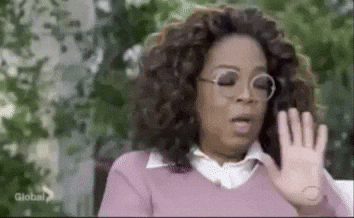 -- # Wasn't this supposed to be easy as 1, 2, `knit`? -- 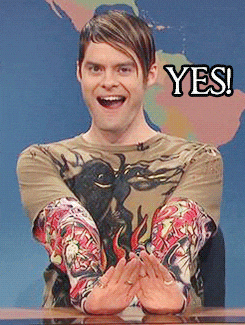{height="80%"} --- class: top, center <video width="1530" height="610" controls> <source src="img/vitae-1-2-knit-highres.mp4" type="video/mp4"> </video> --- class: right, center, inverse # Now you've seen that it really is as easy as 1, 2 `knit`! # Let's create Kate's CV together .pull-right[  ] --- # <svg aria-hidden="true" role="img" viewBox="0 0 640 512" style="height:1em;width:1.25em;vertical-align:-0.125em;margin-left:auto;margin-right:auto;font-size:inherit;fill:currentColor;overflow:visible;position:relative;"><path d="M240 384c-8.8 0-16 7.2-16 16s7.2 16 16 16 16-7.2 16-16-7.2-16-16-16zm160 32c8.8 0 16-7.2 16-16s-7.2-16-16-16-16 7.2-16 16 7.2 16 16 16zM624 0H16C7.2 0 0 7.2 0 16v32c0 8.8 7.2 16 16 16h608c8.8 0 16-7.2 16-16V16c0-8.8-7.2-16-16-16zm0 448h-48V96H64v352H16c-8.8 0-16 7.2-16 16v32c0 8.8 7.2 16 16 16h608c8.8 0 16-7.2 16-16v-32c0-8.8-7.2-16-16-16zM480 248c0 4.4-3.6 8-8 8H336v32h104c4.4 0 8 3.6 8 8v16c0 4.4-3.6 8-8 8H336v32h64c26.5 0 48 21.5 48 48s-21.5 48-48 48-48-21.5-48-48v-16h-64v16c0 26.5-21.5 48-48 48s-48-21.5-48-48 21.5-48 48-48h64v-32H200c-4.4 0-8-3.6-8-8v-16c0-4.4 3.6-8 8-8h104v-32H168c-4.4 0-8-3.6-8-8v-16c0-4.4 3.6-8 8-8h136v-32H200c-4.4 0-8-3.6-8-8v-16c0-4.4 3.6-8 8-8h104v-24c0-4.4 3.6-8 8-8h16c4.4 0 8 3.6 8 8v24h104c4.4 0 8 3.6 8 8v16c0 4.4-3.6 8-8 8H336v32h136c4.4 0 8 3.6 8 8v16z"/></svg> The anatomy of the `vitae` CV .Rmd .pull-left[  ] .pull-right[ **Header** - Main contact information (controlled by the YAML) **Bio** - Optional bio (written in R Markdown) ** CV sections** - These sections will be tailored to the sections you want to include (remember our .xlsx sheets) - These sections are built with the `vitae::detailed_entries()` or `vitae::brief_entries()` ] --- class: inverse, center, middle # Let's start with the YAML header --- # Step 3: Change the CV content: header .pull-left[ ## YAML This controls the CV header. ```r --- name: Marie surname: Curie position: "Professor" address: "School of Physics & Chemistry, École Normale Supérieure" phone: +1 22 3333 4444 www: mariecurie.com email: "Marie.Curie@ens.fr" twitter: mariecurie github: mariecurie linkedin: mariecurie date: "`r format(Sys.time(), '%B %Y')`" output: vitae::awesomecv: page_total: true --- ``` ] .pull-right[  ] --- # Step 3: Change the CV content: header .panelset.sideways[ .panel[.panel-name[Change the YAML] Change the content to suit your needs ```r --- name: Kate surname: Dibiasky position: "PhD Candidate" address: "School of Astronomy, Michigan State University" # phone: +1 22 3333 4444 # www: mariecurie.com email: "k.dibiasky@gmail.com" twitter: DontLookUpFilm github: shaziaruybal/automate-cv-rmd # linkedin: mariecurie date: "`r format(Sys.time(), '%B %Y')`" output: vitae::awesomecv: page_total: true --- ``` **<svg aria-hidden="true" role="img" viewBox="0 0 352 512" style="height:1em;width:0.69em;vertical-align:-0.125em;margin-left:auto;margin-right:auto;font-size:inherit;fill:currentColor;overflow:visible;position:relative;"><path d="M96.06 454.35c.01 6.29 1.87 12.45 5.36 17.69l17.09 25.69a31.99 31.99 0 0 0 26.64 14.28h61.71a31.99 31.99 0 0 0 26.64-14.28l17.09-25.69a31.989 31.989 0 0 0 5.36-17.69l.04-38.35H96.01l.05 38.35zM0 176c0 44.37 16.45 84.85 43.56 115.78 16.52 18.85 42.36 58.23 52.21 91.45.04.26.07.52.11.78h160.24c.04-.26.07-.51.11-.78 9.85-33.22 35.69-72.6 52.21-91.45C335.55 260.85 352 220.37 352 176 352 78.61 272.91-.3 175.45 0 73.44.31 0 82.97 0 176zm176-80c-44.11 0-80 35.89-80 80 0 8.84-7.16 16-16 16s-16-7.16-16-16c0-61.76 50.24-112 112-112 8.84 0 16 7.16 16 16s-7.16 16-16 16z"/></svg> Tip: ** Use the `#` to comment out anything you don't want in your header ] .panel[.panel-name[Output]  ] .panel[.panel-name[Add a profile pic] ```r --- name: Kate surname: Dibiasky position: "PhD Candidate" *profilepic: "img/kate.jpeg" address: "School of Astronomy, Michigan State University" # phone: +1 22 3333 4444 # www: mariecurie.com email: "k.dibiasky@gmail.com" twitter: DontLookUpFilm github: shaziaruybal/automate-cv-rmd # linkedin: mariecurie date: "`r format(Sys.time(), '%B %Y')`" output: vitae::awesomecv: page_total: true --- ``` ] .panel[.panel-name[Output]  ] .panel[.panel-name[Add an about me] Add an about me that will appear just below your contact info. ```r --- name: Kate surname: Dibiasky position: "PhD Candidate" profilepic: "img/kate.jpeg" address: "School of Astronomy, Michigan State University" # phone: +1 22 3333 4444 # www: mariecurie.com email: "k.dibiasky@gmail.com" twitter: DontLookUpFilm github: shaziaruybal/automate-cv-rmd # linkedin: mariecurie *aboutme: "I have recently discovered Comet Dibiasky that is approximately *10-15km in size, and based on my orbital calculations is estimated to strike *Earth in 6 months and 14 days" date: "`r format(Sys.time(), '%B %Y')`" output: vitae::awesomecv: page_total: true --- ``` ] .panel[.panel-name[Output]  ] .panel[.panel-name[<svg aria-hidden="true" role="img" viewBox="0 0 352 512" style="height:1em;width:0.69em;vertical-align:-0.125em;margin-left:auto;margin-right:auto;font-size:inherit;fill:currentColor;overflow:visible;position:relative;"><path d="M96.06 454.35c.01 6.29 1.87 12.45 5.36 17.69l17.09 25.69a31.99 31.99 0 0 0 26.64 14.28h61.71a31.99 31.99 0 0 0 26.64-14.28l17.09-25.69a31.989 31.989 0 0 0 5.36-17.69l.04-38.35H96.01l.05 38.35zM0 176c0 44.37 16.45 84.85 43.56 115.78 16.52 18.85 42.36 58.23 52.21 91.45.04.26.07.52.11.78h160.24c.04-.26.07-.51.11-.78 9.85-33.22 35.69-72.6 52.21-91.45C335.55 260.85 352 220.37 352 176 352 78.61 272.91-.3 175.45 0 73.44.31 0 82.97 0 176zm176-80c-44.11 0-80 35.89-80 80 0 8.84-7.16 16-16 16s-16-7.16-16-16c0-61.76 50.24-112 112-112 8.84 0 16 7.16 16 16s-7.16 16-16 16z"/></svg> Tips] - You can also include things like `orcid` and `googlescholar` in your YAML - Whatever text goes in `name` will be light (so if you don't want your last name to be bold, put your full name here) - Whatever text goes in `surname` will be bold (so if you want your name to be bold, put your full name here) - While I won't get into CSS today, you can change the CV accent color (currently red) by playing around with the `awesome-cv.cls` document where colors are defined (look from line 122) - If you want to remove the accent color altogether, include the following in your YAML: ```r headcolor: 414141 ``` ] ] --- # Step 4: Load your CV data ### Let's load our .xlsx file so we can update the content of each section. -- I've written a simple function `readExcelSheets` to read all the sheets in an .xlsx and save them as individual data frames for each CV section. This makes it super easy to load your data. -- The function is below, feel free to use it in your own CV .Rmd. Make sure you have installed the `readxl` package. ```r # install.packages("readxl") uncomment this if you need to install the package library(readxl) readExcelSheets <- function(filename){ # read all sheets in .xlsx all <- readxl::excel_sheets(filename) # import each sheet into a list using readxl::read_excel list <- lapply(all, function(x) readxl::read_excel(filename, sheet = x)) # save sheet name for each sheet (list) names(list) <- all # breaks up list and creates a dataframe for each sheet with df names matching sheet names list2env(list, envir = .GlobalEnv) } ``` --- .pull-left[ ### Let's load our .xlsx file so we can update the content of each section. Now we can apply the function to our .xlsx file. ```r filename <- here::here("kate_dibiasky_vitae_cv", "dibiasky_vitae_data.xlsx") readExcelSheets(filename) ``` *If you've never heard of the `here` package I **highly** recommend it! [More info here](https://here.r-lib.org)* ] .pull-right[ This will result in a data frame for each sheet in your .xlsx file, i.e. each CV section. From these sheets:  To these data frames:  *Note: you can also have each section in its own .csv file and you would then load each .csv separately.* ] --- class: inverse # <svg aria-hidden="true" role="img" viewBox="0 0 640 512" style="height:1em;width:1.25em;vertical-align:-0.125em;margin-left:auto;margin-right:auto;font-size:inherit;fill:currentColor;overflow:visible;position:relative;"><path d="M622.34 153.2L343.4 67.5c-15.2-4.67-31.6-4.67-46.79 0L17.66 153.2c-23.54 7.23-23.54 38.36 0 45.59l48.63 14.94c-10.67 13.19-17.23 29.28-17.88 46.9C38.78 266.15 32 276.11 32 288c0 10.78 5.68 19.85 13.86 25.65L20.33 428.53C18.11 438.52 25.71 448 35.94 448h56.11c10.24 0 17.84-9.48 15.62-19.47L82.14 313.65C90.32 307.85 96 298.78 96 288c0-11.57-6.47-21.25-15.66-26.87.76-15.02 8.44-28.3 20.69-36.72L296.6 284.5c9.06 2.78 26.44 6.25 46.79 0l278.95-85.7c23.55-7.24 23.55-38.36 0-45.6zM352.79 315.09c-28.53 8.76-52.84 3.92-65.59 0l-145.02-44.55L128 384c0 35.35 85.96 64 192 64s192-28.65 192-64l-14.18-113.47-145.03 44.56z"/></svg> Let's create the Education section as an example .panelset.sideways[ .panel[.panel-name[CV entries]  ] .panel[.panel-name[Default code] The default template has the following code, which creates the data frame/tribble directly in the script. You can choose this option if you like, although this is not my personal preference. If you're still with me, we now have our `education` dataframe that we can pipe with `detailed_entries()`. ```r *library(tibble) *tribble( * ~ Degree, ~ Year, ~ Institution, ~ Where, * "Informal studies", "1889-91", "Flying University", "Warsaw, Poland", * "Master of Physics", "1893", "Sorbonne Université", "Paris, France", * "Master of Mathematics", "1894", "Sorbonne Université", "Paris, France" ) %>% detailed_entries(Degree, Year, Institution, Where) ``` ] .panel[.panel-name[Our code] Our education data frame looks like:  To create the CV section: ```r education %>% detailed_entries(what = degree, when = year, with = institution, where = where, why = details) ``` ] .panel[.panel-name[Output]  ] ] --- # <svg aria-hidden="true" role="img" viewBox="0 0 448 512" style="height:1em;width:0.88em;vertical-align:-0.125em;margin-left:auto;margin-right:auto;font-size:inherit;fill:currentColor;overflow:visible;position:relative;"><path d="M448 360V24c0-13.3-10.7-24-24-24H96C43 0 0 43 0 96v320c0 53 43 96 96 96h328c13.3 0 24-10.7 24-24v-16c0-7.5-3.5-14.3-8.9-18.7-4.2-15.4-4.2-59.3 0-74.7 5.4-4.3 8.9-11.1 8.9-18.6zM128 134c0-3.3 2.7-6 6-6h212c3.3 0 6 2.7 6 6v20c0 3.3-2.7 6-6 6H134c-3.3 0-6-2.7-6-6v-20zm0 64c0-3.3 2.7-6 6-6h212c3.3 0 6 2.7 6 6v20c0 3.3-2.7 6-6 6H134c-3.3 0-6-2.7-6-6v-20zm253.4 250H96c-17.7 0-32-14.3-32-32 0-17.6 14.4-32 32-32h285.4c-1.9 17.1-1.9 46.9 0 64z"/></svg> What about publications? .panelset.sideways[ .panel[.panel-name[Using a bibtex file] - Download your .bib file from your favorite reference manager - Use `vitae::bibliography_entries` for publications in your CV Code: ```r bibliography_entries(here("kate_dibiasky_vitae_cv", "papers.bib")) ``` [You can find the demo .bib file here](https://github.com/shaziaruybal/automate-cv-rmd/blob/main/kate_dibiasky_vitae_cv/papers.bib) ] .panel[.panel-name[Output]  ] .panel[.panel-name[R Markdown + Latex] - If you know Latex, you can use latex commands directly in your file, e.g. for formatting. - You can also use R Markdown syntax anywhere on your document Code: ```r ## Another way to display publications is using R Markdown. You can also use latex commands throughout the document: \setlength{\leftskip}{0cm} **2022** \setlength{\leftskip}{1cm} [**Dibiasky, K.** and Mindy, R. (2022). *Discovery of a novel comet, Comet Dibiasky, heading towards Earth.* Science.](https://media.giphy.com/media/q9CS6tp1oM45pmj19U/giphy.gif) ``` ] .panel[.panel-name[Output]  ] .panel[.panel-name[<svg aria-hidden="true" role="img" viewBox="0 0 352 512" style="height:1em;width:0.69em;vertical-align:-0.125em;margin-left:auto;margin-right:auto;font-size:inherit;fill:currentColor;overflow:visible;position:relative;"><path d="M96.06 454.35c.01 6.29 1.87 12.45 5.36 17.69l17.09 25.69a31.99 31.99 0 0 0 26.64 14.28h61.71a31.99 31.99 0 0 0 26.64-14.28l17.09-25.69a31.989 31.989 0 0 0 5.36-17.69l.04-38.35H96.01l.05 38.35zM0 176c0 44.37 16.45 84.85 43.56 115.78 16.52 18.85 42.36 58.23 52.21 91.45.04.26.07.52.11.78h160.24c.04-.26.07-.51.11-.78 9.85-33.22 35.69-72.6 52.21-91.45C335.55 260.85 352 220.37 352 176 352 78.61 272.91-.3 175.45 0 73.44.31 0 82.97 0 176zm176-80c-44.11 0-80 35.89-80 80 0 8.84-7.16 16-16 16s-16-7.16-16-16c0-61.76 50.24-112 112-112 8.84 0 16 7.16 16 16s-7.16 16-16 16z"/></svg> Tips] - You can use R Markdown syntax in your .xlsx file and it will print in your CV - e.g. to add hyperlinks ```r [My amazing paper](thelink.com) ``` - You can use latex commands in your .Rmd document - e.g. to start a new page ```r \newpage # My CV Section on a new page ``` ] ] --- class: inverse, middle, center # Once you finish editing, don't forget to knit 🧶 -- ### Your .html and .pdf files will be built automatically when you knit 🤩 --- class: center .pull-left[ <svg aria-hidden="true" role="img" viewBox="0 0 496 512" style="height:1em;width:0.97em;vertical-align:-0.125em;margin-left:auto;margin-right:auto;font-size:inherit;fill:currentColor;overflow:visible;position:relative;"><path d="M165.9 397.4c0 2-2.3 3.6-5.2 3.6-3.3.3-5.6-1.3-5.6-3.6 0-2 2.3-3.6 5.2-3.6 3-.3 5.6 1.3 5.6 3.6zm-31.1-4.5c-.7 2 1.3 4.3 4.3 4.9 2.6 1 5.6 0 6.2-2s-1.3-4.3-4.3-5.2c-2.6-.7-5.5.3-6.2 2.3zm44.2-1.7c-2.9.7-4.9 2.6-4.6 4.9.3 2 2.9 3.3 5.9 2.6 2.9-.7 4.9-2.6 4.6-4.6-.3-1.9-3-3.2-5.9-2.9zM244.8 8C106.1 8 0 113.3 0 252c0 110.9 69.8 205.8 169.5 239.2 12.8 2.3 17.3-5.6 17.3-12.1 0-6.2-.3-40.4-.3-61.4 0 0-70 15-84.7-29.8 0 0-11.4-29.1-27.8-36.6 0 0-22.9-15.7 1.6-15.4 0 0 24.9 2 38.6 25.8 21.9 38.6 58.6 27.5 72.9 20.9 2.3-16 8.8-27.1 16-33.7-55.9-6.2-112.3-14.3-112.3-110.5 0-27.5 7.6-41.3 23.6-58.9-2.6-6.5-11.1-33.3 2.6-67.9 20.9-6.5 69 27 69 27 20-5.6 41.5-8.5 62.8-8.5s42.8 2.9 62.8 8.5c0 0 48.1-33.6 69-27 13.7 34.7 5.2 61.4 2.6 67.9 16 17.7 25.8 31.5 25.8 58.9 0 96.5-58.9 104.2-114.8 110.5 9.2 7.9 17 22.9 17 46.4 0 33.7-.3 75.4-.3 83.6 0 6.5 4.6 14.4 17.3 12.1C428.2 457.8 496 362.9 496 252 496 113.3 383.5 8 244.8 8zM97.2 352.9c-1.3 1-1 3.3.7 5.2 1.6 1.6 3.9 2.3 5.2 1 1.3-1 1-3.3-.7-5.2-1.6-1.6-3.9-2.3-5.2-1zm-10.8-8.1c-.7 1.3.3 2.9 2.3 3.9 1.6 1 3.6.7 4.3-.7.7-1.3-.3-2.9-2.3-3.9-2-.6-3.6-.3-4.3.7zm32.4 35.6c-1.6 1.3-1 4.3 1.3 6.2 2.3 2.3 5.2 2.6 6.5 1 1.3-1.3.7-4.3-1.3-6.2-2.2-2.3-5.2-2.6-6.5-1zm-11.4-14.7c-1.6 1-1.6 3.6 0 5.9 1.6 2.3 4.3 3.3 5.6 2.3 1.6-1.3 1.6-3.9 0-6.2-1.4-2.3-4-3.3-5.6-2z"/></svg> To view the `vitae` .Rmd file, click [here](https://github.com/shaziaruybal/automate-cv-rmd/blob/main/kate_dibiasky_vitae_cv/kate_dibiasky_vitae_cv.Rmd).  ] .pull-right[ ## We did it! <svg aria-hidden="true" role="img" viewBox="0 0 512 512" style="height:1em;width:1em;vertical-align:-0.125em;margin-left:auto;margin-right:auto;font-size:inherit;fill:currentColor;overflow:visible;position:relative;"><path d="M216 0h80c13.3 0 24 10.7 24 24v168h87.7c17.8 0 26.7 21.5 14.1 34.1L269.7 378.3c-7.5 7.5-19.8 7.5-27.3 0L90.1 226.1c-12.6-12.6-3.7-34.1 14.1-34.1H192V24c0-13.3 10.7-24 24-24zm296 376v112c0 13.3-10.7 24-24 24H24c-13.3 0-24-10.7-24-24V376c0-13.3 10.7-24 24-24h146.7l49 49c20.1 20.1 52.5 20.1 72.6 0l49-49H488c13.3 0 24 10.7 24 24zm-124 88c0-11-9-20-20-20s-20 9-20 20 9 20 20 20 20-9 20-20zm64 0c0-11-9-20-20-20s-20 9-20 20 9 20 20 20 20-9 20-20z"/></svg> Download Kate's CV [here](https://github.com/shaziaruybal/automate-cv-rmd/raw/main/kate_dibiasky_vitae_cv/kate_dibiasky_vitae_cv.pdf) 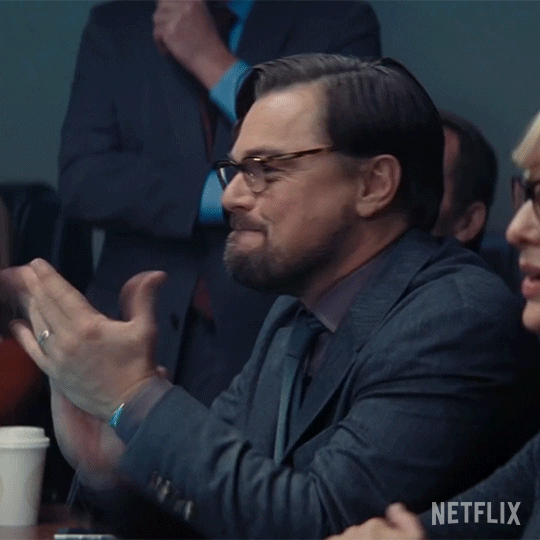 ] --- class: inverse, middle, center # <i class="fas fa-recycle "></i> But, how do I update my CV? -- ## 1. Edit your .xlsx file -- ## 2. Edit your .rmd file (only if you have added a new section), otherwise skip this step -- ## 3. Knit your .rmd file 🧶 -- ## And, VOILA! <svg aria-hidden="true" role="img" viewBox="0 0 512 512" style="height:1em;width:1em;vertical-align:-0.125em;margin-left:auto;margin-right:auto;font-size:inherit;fill:currentColor;overflow:visible;position:relative;"><path d="M224 96l16-32 32-16-32-16-16-32-16 32-32 16 32 16 16 32zM80 160l26.66-53.33L160 80l-53.34-26.67L80 0 53.34 53.33 0 80l53.34 26.67L80 160zm352 128l-26.66 53.33L352 368l53.34 26.67L432 448l26.66-53.33L512 368l-53.34-26.67L432 288zm70.62-193.77L417.77 9.38C411.53 3.12 403.34 0 395.15 0c-8.19 0-16.38 3.12-22.63 9.38L9.38 372.52c-12.5 12.5-12.5 32.76 0 45.25l84.85 84.85c6.25 6.25 14.44 9.37 22.62 9.37 8.19 0 16.38-3.12 22.63-9.37l363.14-363.15c12.5-12.48 12.5-32.75 0-45.24zM359.45 203.46l-50.91-50.91 86.6-86.6 50.91 50.91-86.6 86.6z"/></svg> --- # <svg aria-hidden="true" role="img" viewBox="0 0 352 512" style="height:1em;width:0.69em;vertical-align:-0.125em;margin-left:auto;margin-right:auto;font-size:inherit;fill:currentColor;overflow:visible;position:relative;"><path d="M96.06 454.35c.01 6.29 1.87 12.45 5.36 17.69l17.09 25.69a31.99 31.99 0 0 0 26.64 14.28h61.71a31.99 31.99 0 0 0 26.64-14.28l17.09-25.69a31.989 31.989 0 0 0 5.36-17.69l.04-38.35H96.01l.05 38.35zM0 176c0 44.37 16.45 84.85 43.56 115.78 16.52 18.85 42.36 58.23 52.21 91.45.04.26.07.52.11.78h160.24c.04-.26.07-.51.11-.78 9.85-33.22 35.69-72.6 52.21-91.45C335.55 260.85 352 220.37 352 176 352 78.61 272.91-.3 175.45 0 73.44.31 0 82.97 0 176zm176-80c-44.11 0-80 35.89-80 80 0 8.84-7.16 16-16 16s-16-7.16-16-16c0-61.76 50.24-112 112-112 8.84 0 16 7.16 16 16s-7.16 16-16 16z"/></svg> More tips and resources - Check out Mitchell O'Hara-Wild and Rob Hyndman's (`vitae`'s creators!) presentation on `vitae` for more resources, including instructions on how to use the package `orcid` or `googlescholar` to import your education, experience, publication data! Slides available at [slides.mitchelloharawild.com/vitae](https://slides.mitchelloharawild.com/vitae/#1) -- - The `vitae` GitHub page has lots of examples of "`vitae in the wild`", check it out for inspo! https://github.com/mitchelloharawild/vitae .footnote[*Not an exhaustive list!*] --- class: inverse, middle, center # Questions so far? --- class: middle, left, inverse background-image: url(img/kate_ddcv.png) background-size: contain .left-column[ # Remember what the # `datadrivencv` looked like? ] --- class: center, middle # `datadrivencv` {height="80%"} --- name: data-ddcv-1 class: left # Step 1: Prepare your data in Google Sheets ### Click [here](https://docs.google.com/spreadsheets/d/1yCYKiTDbfYYUQYuNM304DwhUqTe4Zv-QxxfLoWPQmtY/) to view the example data used in the workshop today  --- name: data-ddcv-2 class: left # Step 1: Prepare your data in Google Sheets .panelset[ .panel[.panel-name[entries] #### `entries` | Column | Description | | --------------- | ----------------------------------------------------------------------------------------------------------------------------------------------------------------------- | | `section` | Where in your CV this entry belongs | | `title` | Main title of the entry | | `loc` | Location the entry occured | | `institution` | Primary institution affiliation for entry | | `start` | Start date of entry (year). Can be left blank for single point events like a manuscript. | | `end` | End year of entry. Set to “current” if entry is still ongoing. | | `description_*` | Each description column is a separate bullet point for the entry. If you need more description bullet points simply add a new column with title “description\_{4,5,..}” | ] .panel[.panel-name[language_skills] #### `language_skills` | Column | Description | | ------- | ------------------------------- | | `skill` | Name of language | | `level` | Relative numeric level of skill | ] .panel[.panel-name[`text_blocks`] #### `text_blocks` | Column | Description | | ------ | ----------------------------------------------------- | | `loc` | Id used for finding text block | | `text` | Contents of text block. Supports markdown formatting. | ] .panel[.panel-name[contact_info] #### `contact_info` | Column | Description | | --------- | ----------------------------------------------------------- | | `loc` | Id of contact section | | `icon` | Icon used from font-awesome 4 to label this contact section | | `contact` | The actual value written for the contact entry | ] ] .footnote[ Click [here](https://docs.google.com/spreadsheets/d/1yCYKiTDbfYYUQYuNM304DwhUqTe4Zv-QxxfLoWPQmtY/) to view the example data used in the workshop today. *Source: click [here](http://nickstrayer.me/datadrivencv/) for more on the `datadrivencv` data requirements.* ] --- name: google-tips class: inverse, center, middle # <svg aria-hidden="true" role="img" viewBox="0 0 352 512" style="height:1em;width:0.69em;vertical-align:-0.125em;margin-left:auto;margin-right:auto;font-size:inherit;fill:currentColor;overflow:visible;position:relative;"><path d="M96.06 454.35c.01 6.29 1.87 12.45 5.36 17.69l17.09 25.69a31.99 31.99 0 0 0 26.64 14.28h61.71a31.99 31.99 0 0 0 26.64-14.28l17.09-25.69a31.989 31.989 0 0 0 5.36-17.69l.04-38.35H96.01l.05 38.35zM0 176c0 44.37 16.45 84.85 43.56 115.78 16.52 18.85 42.36 58.23 52.21 91.45.04.26.07.52.11.78h160.24c.04-.26.07-.51.11-.78 9.85-33.22 35.69-72.6 52.21-91.45C335.55 260.85 352 220.37 352 176 352 78.61 272.91-.3 175.45 0 73.44.31 0 82.97 0 176zm176-80c-44.11 0-80 35.89-80 80 0 8.84-7.16 16-16 16s-16-7.16-16-16c0-61.76 50.24-112 112-112 8.84 0 16 7.16 16 16s-7.16 16-16 16z"/></svg> Some tips: -- ### <svg aria-hidden="true" role="img" viewBox="0 0 448 512" style="height:1em;width:0.88em;vertical-align:-0.125em;margin-left:auto;margin-right:auto;font-size:inherit;fill:currentColor;overflow:visible;position:relative;"><path d="M400 480H48c-26.51 0-48-21.49-48-48V80c0-26.51 21.49-48 48-48h352c26.51 0 48 21.49 48 48v352c0 26.51-21.49 48-48 48zm-204.686-98.059l184-184c6.248-6.248 6.248-16.379 0-22.627l-22.627-22.627c-6.248-6.248-16.379-6.249-22.628 0L184 302.745l-70.059-70.059c-6.248-6.248-16.379-6.248-22.628 0l-22.627 22.627c-6.248 6.248-6.248 16.379 0 22.627l104 104c6.249 6.25 16.379 6.25 22.628.001z"/></svg> Make sure your google sheets document is not .xlsx (i.e. if you import an excel document to Google) -- ### <svg aria-hidden="true" role="img" viewBox="0 0 448 512" style="height:1em;width:0.88em;vertical-align:-0.125em;margin-left:auto;margin-right:auto;font-size:inherit;fill:currentColor;overflow:visible;position:relative;"><path d="M400 480H48c-26.51 0-48-21.49-48-48V80c0-26.51 21.49-48 48-48h352c26.51 0 48 21.49 48 48v352c0 26.51-21.49 48-48 48zm-204.686-98.059l184-184c6.248-6.248 6.248-16.379 0-22.627l-22.627-22.627c-6.248-6.248-16.379-6.249-22.628 0L184 302.745l-70.059-70.059c-6.248-6.248-16.379-6.248-22.628 0l-22.627 22.627c-6.248 6.248-6.248 16.379 0 22.627l104 104c6.249 6.25 16.379 6.25 22.628.001z"/></svg> Make sure you your google sheets is public and share the link with anyone ("Editor option") -- (height="5px" width="10px") --- name: install-ddcv # Step 2: Start building your CV in `datadrivencv` Install the `datadrivencv` package ```r install.packages("datadrivencv") ``` -- If you get an error, download the development version. Make sure you install `devtools` -- ```r install.packages("devtools") devtools::install_github("nstrayer/datadrivencv") ``` -- With my version of R (4.1.2) I also had to install a specific version of the icons package [*See github issue #57*](https://github.com/nstrayer/datadrivencv/issues/57), *this may be updated at a later date and may be unnecessary* -- ```r install.packages("remotes") remotes::install_github('mitchelloharawild/icons@v0.1.0') ``` --- name: new-ddcv-1 # Step 2: Start building your CV in `datadrivencv` -- Load the library -- ```r library(datadrivencv) ``` -- Use the `use_datadriven_cv` function to create your CV .Rmd file -- ```r datadrivencv::use_datadriven_cv( full_name = "Kate Dibiasky", data_location = "https://docs.google.com/spreadsheets/d/1yCYKiTDbfYYUQYuNM304DwhUqTe4Zv-QxxfLoWPQmtY/", pdf_location = "https://github.com/shaziaruybal/automate-cv-rmd/kate_dibiasky_datadrivencv.pdf", html_location = "shaziaruybal.github.io/automate-cv-rmd/kate_dibiasky_datadrivencv.html", source_location = "https://github.com/shaziaruybal/automate-cv-rmd/") ) ``` .footnote[ *If you've never heard of the `here` package I **highly** recommend it! [More info here](https://here.r-lib.org)* ] --- name: new-ddcv-2 # Step 2: Start building your CV in `datadrivencv` .left-column[ ### You should now see the following files created in your directory: ] .right-column[ | File | Description | | ------------------------- | -------------------------------------------------------------------------------------------------------------------------------------------------------------------------------------------------------------------------------------------------------------------------------------- | | `cv.rmd` | An RMarkdown file with various sections filled in. Edit this to fit your personal needs. | | `dd_cv.css` | A custom set of CSS styles that build on the default `Pagedown` “resume” template. Again, edit these as desired. | | `render_cv.r` | Use this script to build your CV in both PDF and HTML at the same time. | | `cv_printing_functions.r` | A series of functions that perform the dirty work of turning your spreadsheet data into markdown/html and making that output work for PDF printing. E.g. Replacing markdown links with superscripts and a links section, tweaking the CSS to account for chrome printing quirks, etc.. | ] .footnote[ *Source: click [here](http://nickstrayer.me/datadrivencv/) for more on the `datadrivencv` package.* ] --- class: inverse # <svg aria-hidden="true" role="img" viewBox="0 0 640 512" style="height:1em;width:1.25em;vertical-align:-0.125em;margin-left:auto;margin-right:auto;font-size:inherit;fill:currentColor;overflow:visible;position:relative;"><path d="M240 384c-8.8 0-16 7.2-16 16s7.2 16 16 16 16-7.2 16-16-7.2-16-16-16zm160 32c8.8 0 16-7.2 16-16s-7.2-16-16-16-16 7.2-16 16 7.2 16 16 16zM624 0H16C7.2 0 0 7.2 0 16v32c0 8.8 7.2 16 16 16h608c8.8 0 16-7.2 16-16V16c0-8.8-7.2-16-16-16zm0 448h-48V96H64v352H16c-8.8 0-16 7.2-16 16v32c0 8.8 7.2 16 16 16h608c8.8 0 16-7.2 16-16v-32c0-8.8-7.2-16-16-16zM480 248c0 4.4-3.6 8-8 8H336v32h104c4.4 0 8 3.6 8 8v16c0 4.4-3.6 8-8 8H336v32h64c26.5 0 48 21.5 48 48s-21.5 48-48 48-48-21.5-48-48v-16h-64v16c0 26.5-21.5 48-48 48s-48-21.5-48-48 21.5-48 48-48h64v-32H200c-4.4 0-8-3.6-8-8v-16c0-4.4 3.6-8 8-8h104v-32H168c-4.4 0-8-3.6-8-8v-16c0-4.4 3.6-8 8-8h136v-32H200c-4.4 0-8-3.6-8-8v-16c0-4.4 3.6-8 8-8h104v-24c0-4.4 3.6-8 8-8h16c4.4 0 8 3.6 8 8v24h104c4.4 0 8 3.6 8 8v16c0 4.4-3.6 8-8 8H336v32h136c4.4 0 8 3.6 8 8v16z"/></svg> The anatomy of the cv.rmd: Aside .pull-left[ If you populated the `contact_info` and `language_skills` sections in your google sheets, they will appear on the right margin of the CV document. ```r Aside ================================================================================ Contact {#contact} -------------------------------------------------------------------------------- Language Skills {#skills} -------------------------------------------------------------------------------- Disclaimer {#disclaimer} -------------------------------------------------------------------------------- ``` ] .pull-right[  ] --- class: inverse # <svg aria-hidden="true" role="img" viewBox="0 0 640 512" style="height:1em;width:1.25em;vertical-align:-0.125em;margin-left:auto;margin-right:auto;font-size:inherit;fill:currentColor;overflow:visible;position:relative;"><path d="M240 384c-8.8 0-16 7.2-16 16s7.2 16 16 16 16-7.2 16-16-7.2-16-16-16zm160 32c8.8 0 16-7.2 16-16s-7.2-16-16-16-16 7.2-16 16 7.2 16 16 16zM624 0H16C7.2 0 0 7.2 0 16v32c0 8.8 7.2 16 16 16h608c8.8 0 16-7.2 16-16V16c0-8.8-7.2-16-16-16zm0 448h-48V96H64v352H16c-8.8 0-16 7.2-16 16v32c0 8.8 7.2 16 16 16h608c8.8 0 16-7.2 16-16v-32c0-8.8-7.2-16-16-16zM480 248c0 4.4-3.6 8-8 8H336v32h104c4.4 0 8 3.6 8 8v16c0 4.4-3.6 8-8 8H336v32h64c26.5 0 48 21.5 48 48s-21.5 48-48 48-48-21.5-48-48v-16h-64v16c0 26.5-21.5 48-48 48s-48-21.5-48-48 21.5-48 48-48h64v-32H200c-4.4 0-8-3.6-8-8v-16c0-4.4 3.6-8 8-8h104v-32H168c-4.4 0-8-3.6-8-8v-16c0-4.4 3.6-8 8-8h136v-32H200c-4.4 0-8-3.6-8-8v-16c0-4.4 3.6-8 8-8h104v-24c0-4.4 3.6-8 8-8h16c4.4 0 8 3.6 8 8v24h104c4.4 0 8 3.6 8 8v16c0 4.4-3.6 8-8 8H336v32h136c4.4 0 8 3.6 8 8v16z"/></svg> The anatomy of the cv.rmd: Main .pull-left[ The sections in your `entries` google sheet will appear on the CV timeline on the left. ```r Main ================================================================================ Kate Dibiasky {#title} -------------------------------------------------------------------------------- Education {data-icon=graduation-cap data-concise=true} -------------------------------------------------------------------------------- Research Experience {data-icon=laptop} -------------------------------------------------------------------------------- Industry Experience {data-icon=suitcase} -------------------------------------------------------------------------------- Teaching Experience {data-icon=chalkboard-teacher} -------------------------------------------------------------------------------- Selected Data Science Writing {data-icon=chart-line} -------------------------------------------------------------------------------- Selected Press (About) {data-icon=newspaper} -------------------------------------------------------------------------------- Selected Press (By) {data-icon=newspaper} -------------------------------------------------------------------------------- Selected Publications, Posters, and Talks {data-icon=book} -------------------------------------------------------------------------------- ``` ] .pull-right[  ] --- class: inverse # <svg aria-hidden="true" role="img" viewBox="0 0 640 512" style="height:1em;width:1.25em;vertical-align:-0.125em;margin-left:auto;margin-right:auto;font-size:inherit;fill:currentColor;overflow:visible;position:relative;"><path d="M240 384c-8.8 0-16 7.2-16 16s7.2 16 16 16 16-7.2 16-16-7.2-16-16-16zm160 32c8.8 0 16-7.2 16-16s-7.2-16-16-16-16 7.2-16 16 7.2 16 16 16zM624 0H16C7.2 0 0 7.2 0 16v32c0 8.8 7.2 16 16 16h608c8.8 0 16-7.2 16-16V16c0-8.8-7.2-16-16-16zm0 448h-48V96H64v352H16c-8.8 0-16 7.2-16 16v32c0 8.8 7.2 16 16 16h608c8.8 0 16-7.2 16-16v-32c0-8.8-7.2-16-16-16zM480 248c0 4.4-3.6 8-8 8H336v32h104c4.4 0 8 3.6 8 8v16c0 4.4-3.6 8-8 8H336v32h64c26.5 0 48 21.5 48 48s-21.5 48-48 48-48-21.5-48-48v-16h-64v16c0 26.5-21.5 48-48 48s-48-21.5-48-48 21.5-48 48-48h64v-32H200c-4.4 0-8-3.6-8-8v-16c0-4.4 3.6-8 8-8h104v-32H168c-4.4 0-8-3.6-8-8v-16c0-4.4 3.6-8 8-8h136v-32H200c-4.4 0-8-3.6-8-8v-16c0-4.4 3.6-8 8-8h104v-24c0-4.4 3.6-8 8-8h16c4.4 0 8 3.6 8 8v24h104c4.4 0 8 3.6 8 8v16c0 4.4-3.6 8-8 8H336v32h136c4.4 0 8 3.6 8 8v16z"/></svg> The anatomy of the cv.rmd: ::aside:: .pull-left[ If you populated the `text_blocks` google sheet, it will appear under your name in the case of `intro` and wherever there is an "aside" block in a given section, e.g. industry experience. ```r Main ================================================================================ Industry Experience {data-icon=suitcase} -------------------------------------------------------------------------------- ::: aside ::: ``` ] .pull-right[  ] --- # Step 4: Final checks <svg aria-hidden="true" role="img" viewBox="0 0 448 512" style="height:1em;width:0.88em;vertical-align:-0.125em;margin-left:auto;margin-right:auto;font-size:inherit;fill:currentColor;overflow:visible;position:relative;"><path d="M400 480H48c-26.51 0-48-21.49-48-48V80c0-26.51 21.49-48 48-48h352c26.51 0 48 21.49 48 48v352c0 26.51-21.49 48-48 48zm-204.686-98.059l184-184c6.248-6.248 6.248-16.379 0-22.627l-22.627-22.627c-6.248-6.248-16.379-6.249-22.628 0L184 302.745l-70.059-70.059c-6.248-6.248-16.379-6.248-22.628 0l-22.627 22.627c-6.248 6.248-6.248 16.379 0 22.627l104 104c6.249 6.25 16.379 6.25 22.628.001z"/></svg> .panelset.sideways[ .panel[.panel-name[Change CV image] To change the image, edit the following code in the Aside section: ```r # Build interactive network of positions colored by section # and connected if they occurred in the same year *datadrivencv::build_network_logo(CV$entries_data) ``` E.g. ```r knitr::include_graphics("img/kate.jpeg") ``` ] .panel[.panel-name[Edit cv.rmd] ### Remember the anatomy of the cv.rmd? Make sure you comment out any section that you don't want from the default template. To comment out code in HTML you need to use `<!---->` in between code lines, like so: ```r <!-- Teaching Experience {data-icon=chalkboard-teacher} --> <!-- -------------------------------------------------------------------------------- --> <!-- ::: aside --> <!-- ```{r} --> <!-- CV %<>% print_text_block('teaching_experience_aside') --> <!-- ``` --> <!-- ::: --> ``` **<svg aria-hidden="true" role="img" viewBox="0 0 352 512" style="height:1em;width:0.69em;vertical-align:-0.125em;margin-left:auto;margin-right:auto;font-size:inherit;fill:currentColor;overflow:visible;position:relative;"><path d="M96.06 454.35c.01 6.29 1.87 12.45 5.36 17.69l17.09 25.69a31.99 31.99 0 0 0 26.64 14.28h61.71a31.99 31.99 0 0 0 26.64-14.28l17.09-25.69a31.989 31.989 0 0 0 5.36-17.69l.04-38.35H96.01l.05 38.35zM0 176c0 44.37 16.45 84.85 43.56 115.78 16.52 18.85 42.36 58.23 52.21 91.45.04.26.07.52.11.78h160.24c.04-.26.07-.51.11-.78 9.85-33.22 35.69-72.6 52.21-91.45C335.55 260.85 352 220.37 352 176 352 78.61 272.91-.3 175.45 0 73.44.31 0 82.97 0 176zm176-80c-44.11 0-80 35.89-80 80 0 8.84-7.16 16-16 16s-16-7.16-16-16c0-61.76 50.24-112 112-112 8.84 0 16 7.16 16 16s-7.16 16-16 16z"/></svg> TIP**: Use the menu option `File Code -> Comment/Uncomment Lines` or ⇧+⌘+C to comment out several lines of code at once ] .panel[.panel-name[Edit source code url] If you want to link the source code to your CV repository make sure you update the URL, otherwise you can comment out those lines so they do not appear in your final CV document. ```r Disclaimer {#disclaimer} -------------------------------------------------------------------------------- Made with the R package [**pagedown**](https://github.com/rstudio/pagedown). *The source code is available [on github.com/nstrayer/cv](https://github.com/nstrayer/cv). Last updated on `r Sys.Date()`. ``` Our code: ```r Disclaimer {#disclaimer} -------------------------------------------------------------------------------- Made with the R package [**pagedown**](https://github.com/rstudio/pagedown). The source code is available on [GitHub](https://github.com/shaziaruybal/automate-cv-rmd/). Last updated on `r Sys.Date()`. ``` ] .panel[.panel-name[Output]  ] .panel[.panel-name[Modify cv_printing_functions.R] In the current `datadrivencv` package version you need to manually edit the `cv_printing_functions.R` to update a function in the new `googlesheets4` package. For more information, see [github issue #68](https://github.com/nstrayer/datadrivencv/issues/68). Edit line 32 in the `cv_printing_functions.R` from: ```r googlesheets4::sheets_deauth() ``` to: ```r * googlesheets4::gs4_deauth() ``` ] ] --- class: inverse, right, middle .pull-left[ # Ready, set, KNIT! `File -> Knit Document` or click the `knit` button 🧶 <img src="img/knit.png" width="45%" /> ] .pull-right[  ] --- class: inverse # But actually, `datadrivencv` has a nice script to build both HTML and PDF! -- Change the output filenames if you want in `render_cv.r` ```r # Knit the HTML version rmarkdown::render("cv.rmd", params = list(pdf_mode = FALSE), * output_file = "cv.html") # Knit the PDF version to temporary html location tmp_html_cv_loc <- fs::file_temp(ext = ".html") rmarkdown::render("cv.rmd", params = list(pdf_mode = TRUE), output_file = tmp_html_cv_loc) # Convert to PDF using Pagedown pagedown::chrome_print(input = tmp_html_cv_loc, * output = "cv.pdf") ``` --- class: middle, left background-image: url(img/kate_ddcv.png) background-size: contain .left-column[ # And, VOILA! <svg aria-hidden="true" role="img" viewBox="0 0 512 512" style="height:1em;width:1em;vertical-align:-0.125em;margin-left:auto;margin-right:auto;font-size:inherit;fill:currentColor;overflow:visible;position:relative;"><path d="M224 96l16-32 32-16-32-16-16-32-16 32-32 16 32 16 16 32zM80 160l26.66-53.33L160 80l-53.34-26.67L80 0 53.34 53.33 0 80l53.34 26.67L80 160zm352 128l-26.66 53.33L352 368l53.34 26.67L432 448l26.66-53.33L512 368l-53.34-26.67L432 288zm70.62-193.77L417.77 9.38C411.53 3.12 403.34 0 395.15 0c-8.19 0-16.38 3.12-22.63 9.38L9.38 372.52c-12.5 12.5-12.5 32.76 0 45.25l84.85 84.85c6.25 6.25 14.44 9.37 22.62 9.37 8.19 0 16.38-3.12 22.63-9.37l363.14-363.15c12.5-12.48 12.5-32.75 0-45.24zM359.45 203.46l-50.91-50.91 86.6-86.6 50.91 50.91-86.6 86.6z"/></svg> <svg aria-hidden="true" role="img" viewBox="0 0 496 512" style="height:1em;width:0.97em;vertical-align:-0.125em;margin-left:auto;margin-right:auto;font-size:inherit;fill:currentColor;overflow:visible;position:relative;"><path d="M165.9 397.4c0 2-2.3 3.6-5.2 3.6-3.3.3-5.6-1.3-5.6-3.6 0-2 2.3-3.6 5.2-3.6 3-.3 5.6 1.3 5.6 3.6zm-31.1-4.5c-.7 2 1.3 4.3 4.3 4.9 2.6 1 5.6 0 6.2-2s-1.3-4.3-4.3-5.2c-2.6-.7-5.5.3-6.2 2.3zm44.2-1.7c-2.9.7-4.9 2.6-4.6 4.9.3 2 2.9 3.3 5.9 2.6 2.9-.7 4.9-2.6 4.6-4.6-.3-1.9-3-3.2-5.9-2.9zM244.8 8C106.1 8 0 113.3 0 252c0 110.9 69.8 205.8 169.5 239.2 12.8 2.3 17.3-5.6 17.3-12.1 0-6.2-.3-40.4-.3-61.4 0 0-70 15-84.7-29.8 0 0-11.4-29.1-27.8-36.6 0 0-22.9-15.7 1.6-15.4 0 0 24.9 2 38.6 25.8 21.9 38.6 58.6 27.5 72.9 20.9 2.3-16 8.8-27.1 16-33.7-55.9-6.2-112.3-14.3-112.3-110.5 0-27.5 7.6-41.3 23.6-58.9-2.6-6.5-11.1-33.3 2.6-67.9 20.9-6.5 69 27 69 27 20-5.6 41.5-8.5 62.8-8.5s42.8 2.9 62.8 8.5c0 0 48.1-33.6 69-27 13.7 34.7 5.2 61.4 2.6 67.9 16 17.7 25.8 31.5 25.8 58.9 0 96.5-58.9 104.2-114.8 110.5 9.2 7.9 17 22.9 17 46.4 0 33.7-.3 75.4-.3 83.6 0 6.5 4.6 14.4 17.3 12.1C428.2 457.8 496 362.9 496 252 496 113.3 383.5 8 244.8 8zM97.2 352.9c-1.3 1-1 3.3.7 5.2 1.6 1.6 3.9 2.3 5.2 1 1.3-1 1-3.3-.7-5.2-1.6-1.6-3.9-2.3-5.2-1zm-10.8-8.1c-.7 1.3.3 2.9 2.3 3.9 1.6 1 3.6.7 4.3-.7.7-1.3-.3-2.9-2.3-3.9-2-.6-3.6-.3-4.3.7zm32.4 35.6c-1.6 1.3-1 4.3 1.3 6.2 2.3 2.3 5.2 2.6 6.5 1 1.3-1.3.7-4.3-1.3-6.2-2.2-2.3-5.2-2.6-6.5-1zm-11.4-14.7c-1.6 1-1.6 3.6 0 5.9 1.6 2.3 4.3 3.3 5.6 2.3 1.6-1.3 1.6-3.9 0-6.2-1.4-2.3-4-3.3-5.6-2z"/></svg> To view the `datadrivencv` .Rmd file, click [here](https://github.com/shaziaruybal/automate-cv-rmd/blob/main/cv.rmd). <svg aria-hidden="true" role="img" viewBox="0 0 512 512" style="height:1em;width:1em;vertical-align:-0.125em;margin-left:auto;margin-right:auto;font-size:inherit;fill:currentColor;overflow:visible;position:relative;"><path d="M216 0h80c13.3 0 24 10.7 24 24v168h87.7c17.8 0 26.7 21.5 14.1 34.1L269.7 378.3c-7.5 7.5-19.8 7.5-27.3 0L90.1 226.1c-12.6-12.6-3.7-34.1 14.1-34.1H192V24c0-13.3 10.7-24 24-24zm296 376v112c0 13.3-10.7 24-24 24H24c-13.3 0-24-10.7-24-24V376c0-13.3 10.7-24 24-24h146.7l49 49c20.1 20.1 52.5 20.1 72.6 0l49-49H488c13.3 0 24 10.7 24 24zm-124 88c0-11-9-20-20-20s-20 9-20 20 9 20 20 20 20-9 20-20zm64 0c0-11-9-20-20-20s-20 9-20 20 9 20 20 20 20-9 20-20z"/></svg> Download Kate's CV [here](https://github.com/shaziaruybal/automate-cv-rmd/raw/main/kate_dibiasky_datadrivencv.pdf) ] --- class: inverse, middle, center # <i class="fas fa-recycle "></i> But, how do I update my CV? -- ## 1. Edit your google sheets file -- ## 2. Edit your .rmd file (only if you have added a new section), otherwise skip this step -- ## 3. Re-run `render_cv.R` -- ## And, VOILA! <svg aria-hidden="true" role="img" viewBox="0 0 512 512" style="height:1em;width:1em;vertical-align:-0.125em;margin-left:auto;margin-right:auto;font-size:inherit;fill:currentColor;overflow:visible;position:relative;"><path d="M224 96l16-32 32-16-32-16-16-32-16 32-32 16 32 16 16 32zM80 160l26.66-53.33L160 80l-53.34-26.67L80 0 53.34 53.33 0 80l53.34 26.67L80 160zm352 128l-26.66 53.33L352 368l53.34 26.67L432 448l26.66-53.33L512 368l-53.34-26.67L432 288zm70.62-193.77L417.77 9.38C411.53 3.12 403.34 0 395.15 0c-8.19 0-16.38 3.12-22.63 9.38L9.38 372.52c-12.5 12.5-12.5 32.76 0 45.25l84.85 84.85c6.25 6.25 14.44 9.37 22.62 9.37 8.19 0 16.38-3.12 22.63-9.37l363.14-363.15c12.5-12.48 12.5-32.75 0-45.24zM359.45 203.46l-50.91-50.91 86.6-86.6 50.91 50.91-86.6 86.6z"/></svg> --- # Some more `datadrivencv` resources - [Sciencificity's Blog: {datadrivencv} of the ultimate (read as 'best') troublemaker.](https://sciencificity-blog.netlify.app/posts/2021-04-16-datadrivencv-of-the-best-troublemaker/) - Free Code Camp Talk: Making A Data Driven CV With RMarkdown by Bryan Jenks, watch at [<svg aria-hidden="true" role="img" viewBox="0 0 576 512" style="height:1em;width:1.12em;vertical-align:-0.125em;margin-left:auto;margin-right:auto;font-size:inherit;fill:currentColor;overflow:visible;position:relative;"><path d="M549.655 124.083c-6.281-23.65-24.787-42.276-48.284-48.597C458.781 64 288 64 288 64S117.22 64 74.629 75.486c-23.497 6.322-42.003 24.947-48.284 48.597-11.412 42.867-11.412 132.305-11.412 132.305s0 89.438 11.412 132.305c6.281 23.65 24.787 41.5 48.284 47.821C117.22 448 288 448 288 448s170.78 0 213.371-11.486c23.497-6.321 42.003-24.171 48.284-47.821 11.412-42.867 11.412-132.305 11.412-132.305s0-89.438-11.412-132.305zm-317.51 213.508V175.185l142.739 81.205-142.739 81.201z"/></svg>](https://www.youtube.com/watch?v=cMlRAiQUdD8) - [How to make your resume/CV in R by Keana Richards](https://www.keanarichards.com/2020/10/18/how-to-make-your-resume-cv-in-r/) .footnote[*Not an exhuastive list*] --- class: left, center # <svg aria-hidden="true" role="img" viewBox="0 0 384 512" style="height:1em;width:0.75em;vertical-align:-0.125em;margin-left:auto;margin-right:auto;font-size:inherit;fill:currentColor;overflow:visible;position:relative;"><path d="M384 112v352c0 26.51-21.49 48-48 48H48c-26.51 0-48-21.49-48-48V112c0-26.51 21.49-48 48-48h80c0-35.29 28.71-64 64-64s64 28.71 64 64h80c26.51 0 48 21.49 48 48zM192 40c-13.255 0-24 10.745-24 24s10.745 24 24 24 24-10.745 24-24-10.745-24-24-24m96 114v-20a6 6 0 0 0-6-6H102a6 6 0 0 0-6 6v20a6 6 0 0 0 6 6h180a6 6 0 0 0 6-6z"/></svg> Recap .left-column[  ] .right-column[ .left[ ## <svg aria-hidden="true" role="img" viewBox="0 0 384 512" style="height:1em;width:0.75em;vertical-align:-0.125em;margin-left:auto;margin-right:auto;font-size:inherit;fill:currentColor;overflow:visible;position:relative;"><path d="M224 136V0H24C10.7 0 0 10.7 0 24v464c0 13.3 10.7 24 24 24h336c13.3 0 24-10.7 24-24V160H248c-13.2 0-24-10.8-24-24zm60.1 106.5L224 336l60.1 93.5c5.1 8-.6 18.5-10.1 18.5h-34.9c-4.4 0-8.5-2.4-10.6-6.3C208.9 405.5 192 373 192 373c-6.4 14.8-10 20-36.6 68.8-2.1 3.9-6.1 6.3-10.5 6.3H110c-9.5 0-15.2-10.5-10.1-18.5l60.3-93.5-60.3-93.5c-5.2-8 .6-18.5 10.1-18.5h34.8c4.4 0 8.5 2.4 10.6 6.3 26.1 48.8 20 33.6 36.6 68.5 0 0 6.1-11.7 36.6-68.5 2.1-3.9 6.2-6.3 10.6-6.3H274c9.5-.1 15.2 10.4 10.1 18.4zM384 121.9v6.1H256V0h6.1c6.4 0 12.5 2.5 17 7l97.9 98c4.5 4.5 7 10.6 7 16.9z"/></svg> Prepare your data in .xlsx ## <svg aria-hidden="true" role="img" viewBox="0 0 512 512" style="height:1em;width:1em;vertical-align:-0.125em;margin-left:auto;margin-right:auto;font-size:inherit;fill:currentColor;overflow:visible;position:relative;"><path d="M296 384h-80c-13.3 0-24-10.7-24-24V192h-87.7c-17.8 0-26.7-21.5-14.1-34.1L242.3 5.7c7.5-7.5 19.8-7.5 27.3 0l152.2 152.2c12.6 12.6 3.7 34.1-14.1 34.1H320v168c0 13.3-10.7 24-24 24zm216-8v112c0 13.3-10.7 24-24 24H24c-13.3 0-24-10.7-24-24V376c0-13.3 10.7-24 24-24h136v8c0 30.9 25.1 56 56 56h80c30.9 0 56-25.1 56-56v-8h136c13.3 0 24 10.7 24 24zm-124 88c0-11-9-20-20-20s-20 9-20 20 9 20 20 20 20-9 20-20zm64 0c0-11-9-20-20-20s-20 9-20 20 9 20 20 20 20-9 20-20z"/></svg> Load CV data + `readExcelSheets` ## <svg aria-hidden="true" role="img" viewBox="0 0 640 512" style="height:1em;width:1.25em;vertical-align:-0.125em;margin-left:auto;margin-right:auto;font-size:inherit;fill:currentColor;overflow:visible;position:relative;"><path d="M278.9 511.5l-61-17.7c-6.4-1.8-10-8.5-8.2-14.9L346.2 8.7c1.8-6.4 8.5-10 14.9-8.2l61 17.7c6.4 1.8 10 8.5 8.2 14.9L293.8 503.3c-1.9 6.4-8.5 10.1-14.9 8.2zm-114-112.2l43.5-46.4c4.6-4.9 4.3-12.7-.8-17.2L117 256l90.6-79.7c5.1-4.5 5.5-12.3.8-17.2l-43.5-46.4c-4.5-4.8-12.1-5.1-17-.5L3.8 247.2c-5.1 4.7-5.1 12.8 0 17.5l144.1 135.1c4.9 4.6 12.5 4.4 17-.5zm327.2.6l144.1-135.1c5.1-4.7 5.1-12.8 0-17.5L492.1 112.1c-4.8-4.5-12.4-4.3-17 .5L431.6 159c-4.6 4.9-4.3 12.7.8 17.2L523 256l-90.6 79.7c-5.1 4.5-5.5 12.3-.8 17.2l43.5 46.4c4.5 4.9 12.1 5.1 17 .6z"/></svg> Modify your `.rmd` ## <svg aria-hidden="true" role="img" viewBox="0 0 512 512" style="height:1em;width:1em;vertical-align:-0.125em;margin-left:auto;margin-right:auto;font-size:inherit;fill:currentColor;overflow:visible;position:relative;"><path d="M224 96l16-32 32-16-32-16-16-32-16 32-32 16 32 16 16 32zM80 160l26.66-53.33L160 80l-53.34-26.67L80 0 53.34 53.33 0 80l53.34 26.67L80 160zm352 128l-26.66 53.33L352 368l53.34 26.67L432 448l26.66-53.33L512 368l-53.34-26.67L432 288zm70.62-193.77L417.77 9.38C411.53 3.12 403.34 0 395.15 0c-8.19 0-16.38 3.12-22.63 9.38L9.38 372.52c-12.5 12.5-12.5 32.76 0 45.25l84.85 84.85c6.25 6.25 14.44 9.37 22.62 9.37 8.19 0 16.38-3.12 22.63-9.37l363.14-363.15c12.5-12.48 12.5-32.75 0-45.24zM359.45 203.46l-50.91-50.91 86.6-86.6 50.91 50.91-86.6 86.6z"/></svg> Magic with `vitae::detailed_entries()` ## <svg aria-hidden="true" role="img" viewBox="0 0 512 512" style="height:1em;width:1em;vertical-align:-0.125em;margin-left:auto;margin-right:auto;font-size:inherit;fill:currentColor;overflow:visible;position:relative;"><path d="M184.561 261.903c3.232 13.997-12.123 24.635-24.068 17.168l-40.736-25.455-50.867 81.402C55.606 356.273 70.96 384 96.012 384H148c6.627 0 12 5.373 12 12v40c0 6.627-5.373 12-12 12H96.115c-75.334 0-121.302-83.048-81.408-146.88l50.822-81.388-40.725-25.448c-12.081-7.547-8.966-25.961 4.879-29.158l110.237-25.45c8.611-1.988 17.201 3.381 19.189 11.99l25.452 110.237zm98.561-182.915l41.289 66.076-40.74 25.457c-12.051 7.528-9 25.953 4.879 29.158l110.237 25.45c8.672 1.999 17.215-3.438 19.189-11.99l25.45-110.237c3.197-13.844-11.99-24.719-24.068-17.168l-40.687 25.424-41.263-66.082c-37.521-60.033-125.209-60.171-162.816 0l-17.963 28.766c-3.51 5.62-1.8 13.021 3.82 16.533l33.919 21.195c5.62 3.512 13.024 1.803 16.536-3.817l17.961-28.743c12.712-20.341 41.973-19.676 54.257-.022zM497.288 301.12l-27.515-44.065c-3.511-5.623-10.916-7.334-16.538-3.821l-33.861 21.159c-5.62 3.512-7.33 10.915-3.818 16.536l27.564 44.112c13.257 21.211-2.057 48.96-27.136 48.96H320V336.02c0-14.213-17.242-21.383-27.313-11.313l-80 79.981c-6.249 6.248-6.249 16.379 0 22.627l80 79.989C302.689 517.308 320 510.3 320 495.989V448h95.88c75.274 0 121.335-82.997 81.408-146.88z"/></svg> To update: add data to .xlsx + knit again ]] --- class: left, center # <svg aria-hidden="true" role="img" viewBox="0 0 384 512" style="height:1em;width:0.75em;vertical-align:-0.125em;margin-left:auto;margin-right:auto;font-size:inherit;fill:currentColor;overflow:visible;position:relative;"><path d="M384 112v352c0 26.51-21.49 48-48 48H48c-26.51 0-48-21.49-48-48V112c0-26.51 21.49-48 48-48h80c0-35.29 28.71-64 64-64s64 28.71 64 64h80c26.51 0 48 21.49 48 48zM192 40c-13.255 0-24 10.745-24 24s10.745 24 24 24 24-10.745 24-24-10.745-24-24-24m96 114v-20a6 6 0 0 0-6-6H102a6 6 0 0 0-6 6v20a6 6 0 0 0 6 6h180a6 6 0 0 0 6-6z"/></svg> Recap .left-column[  ] .right-column[ .left[ ## <svg aria-hidden="true" role="img" viewBox="0 0 488 512" style="height:1em;width:0.95em;vertical-align:-0.125em;margin-left:auto;margin-right:auto;font-size:inherit;fill:currentColor;overflow:visible;position:relative;"><path d="M488 261.8C488 403.3 391.1 504 248 504 110.8 504 0 393.2 0 256S110.8 8 248 8c66.8 0 123 24.5 166.3 64.9l-67.5 64.9C258.5 52.6 94.3 116.6 94.3 256c0 86.5 69.1 156.6 153.7 156.6 98.2 0 135-70.4 140.8-106.9H248v-85.3h236.1c2.3 12.7 3.9 24.9 3.9 41.4z"/></svg> Prepare your data in Google sheets ## <svg aria-hidden="true" role="img" viewBox="0 0 512 512" style="height:1em;width:1em;vertical-align:-0.125em;margin-left:auto;margin-right:auto;font-size:inherit;fill:currentColor;overflow:visible;position:relative;"><path d="M296 384h-80c-13.3 0-24-10.7-24-24V192h-87.7c-17.8 0-26.7-21.5-14.1-34.1L242.3 5.7c7.5-7.5 19.8-7.5 27.3 0l152.2 152.2c12.6 12.6 3.7 34.1-14.1 34.1H320v168c0 13.3-10.7 24-24 24zm216-8v112c0 13.3-10.7 24-24 24H24c-13.3 0-24-10.7-24-24V376c0-13.3 10.7-24 24-24h136v8c0 30.9 25.1 56 56 56h80c30.9 0 56-25.1 56-56v-8h136c13.3 0 24 10.7 24 24zm-124 88c0-11-9-20-20-20s-20 9-20 20 9 20 20 20 20-9 20-20zm64 0c0-11-9-20-20-20s-20 9-20 20 9 20 20 20 20-9 20-20z"/></svg> Load CV data + `datadrivencv::use_datadriven_cv()` ## <svg aria-hidden="true" role="img" viewBox="0 0 640 512" style="height:1em;width:1.25em;vertical-align:-0.125em;margin-left:auto;margin-right:auto;font-size:inherit;fill:currentColor;overflow:visible;position:relative;"><path d="M278.9 511.5l-61-17.7c-6.4-1.8-10-8.5-8.2-14.9L346.2 8.7c1.8-6.4 8.5-10 14.9-8.2l61 17.7c6.4 1.8 10 8.5 8.2 14.9L293.8 503.3c-1.9 6.4-8.5 10.1-14.9 8.2zm-114-112.2l43.5-46.4c4.6-4.9 4.3-12.7-.8-17.2L117 256l90.6-79.7c5.1-4.5 5.5-12.3.8-17.2l-43.5-46.4c-4.5-4.8-12.1-5.1-17-.5L3.8 247.2c-5.1 4.7-5.1 12.8 0 17.5l144.1 135.1c4.9 4.6 12.5 4.4 17-.5zm327.2.6l144.1-135.1c5.1-4.7 5.1-12.8 0-17.5L492.1 112.1c-4.8-4.5-12.4-4.3-17 .5L431.6 159c-4.6 4.9-4.3 12.7.8 17.2L523 256l-90.6 79.7c-5.1 4.5-5.5 12.3-.8 17.2l43.5 46.4c4.5 4.9 12.1 5.1 17 .6z"/></svg> Modify your `.rmd` ## <svg aria-hidden="true" role="img" viewBox="0 0 512 512" style="height:1em;width:1em;vertical-align:-0.125em;margin-left:auto;margin-right:auto;font-size:inherit;fill:currentColor;overflow:visible;position:relative;"><path d="M224 96l16-32 32-16-32-16-16-32-16 32-32 16 32 16 16 32zM80 160l26.66-53.33L160 80l-53.34-26.67L80 0 53.34 53.33 0 80l53.34 26.67L80 160zm352 128l-26.66 53.33L352 368l53.34 26.67L432 448l26.66-53.33L512 368l-53.34-26.67L432 288zm70.62-193.77L417.77 9.38C411.53 3.12 403.34 0 395.15 0c-8.19 0-16.38 3.12-22.63 9.38L9.38 372.52c-12.5 12.5-12.5 32.76 0 45.25l84.85 84.85c6.25 6.25 14.44 9.37 22.62 9.37 8.19 0 16.38-3.12 22.63-9.37l363.14-363.15c12.5-12.48 12.5-32.75 0-45.24zM359.45 203.46l-50.91-50.91 86.6-86.6 50.91 50.91-86.6 86.6z"/></svg> Render `render_cv.r` ## <svg aria-hidden="true" role="img" viewBox="0 0 512 512" style="height:1em;width:1em;vertical-align:-0.125em;margin-left:auto;margin-right:auto;font-size:inherit;fill:currentColor;overflow:visible;position:relative;"><path d="M184.561 261.903c3.232 13.997-12.123 24.635-24.068 17.168l-40.736-25.455-50.867 81.402C55.606 356.273 70.96 384 96.012 384H148c6.627 0 12 5.373 12 12v40c0 6.627-5.373 12-12 12H96.115c-75.334 0-121.302-83.048-81.408-146.88l50.822-81.388-40.725-25.448c-12.081-7.547-8.966-25.961 4.879-29.158l110.237-25.45c8.611-1.988 17.201 3.381 19.189 11.99l25.452 110.237zm98.561-182.915l41.289 66.076-40.74 25.457c-12.051 7.528-9 25.953 4.879 29.158l110.237 25.45c8.672 1.999 17.215-3.438 19.189-11.99l25.45-110.237c3.197-13.844-11.99-24.719-24.068-17.168l-40.687 25.424-41.263-66.082c-37.521-60.033-125.209-60.171-162.816 0l-17.963 28.766c-3.51 5.62-1.8 13.021 3.82 16.533l33.919 21.195c5.62 3.512 13.024 1.803 16.536-3.817l17.961-28.743c12.712-20.341 41.973-19.676 54.257-.022zM497.288 301.12l-27.515-44.065c-3.511-5.623-10.916-7.334-16.538-3.821l-33.861 21.159c-5.62 3.512-7.33 10.915-3.818 16.536l27.564 44.112c13.257 21.211-2.057 48.96-27.136 48.96H320V336.02c0-14.213-17.242-21.383-27.313-11.313l-80 79.981c-6.249 6.248-6.249 16.379 0 22.627l80 79.989C302.689 517.308 320 510.3 320 495.989V448h95.88c75.274 0 121.335-82.997 81.408-146.88z"/></svg> To update: add data to google sheets + render again ]] --- class: inverse, middle, center # Easy as 1, 2, `knit`! 🧶 --- # Acknowledgments - Nick Strayer for `datadrivencv` - Yihui Xie and Romain Lesur for `pagedown` - Mitchell O'Hara-Wild and Rob Hyndman for `vitae` These slides were created using the R packages: [**xaringan**](https://github.com/yihui/xaringan), [gadenbuie/xaringanthemer](https://github.com/gadenbuie/xaringanthemer), [gadenbuie/xaringanExtra](https://github.com/gadenbuie/xaringanExtra) [*R-Ladies theme for xaringan*](https://github.com/yihui/xaringan/blob/master/inst/rmarkdown/templates/xaringan/resources/rladies.css) --- name: contact class: middle, center, inverse ### Shazia Ruybal-Pesántez <img style="border-radius: 50%;" src="https://shaziaruybal.com/img/caricatura.jpg" width="250px"/> ### Postdoctoral Research Scientist & R-Ladies Melbourne President #### Get in touch 💜 [<svg aria-hidden="true" role="img" viewBox="0 0 496 512" style="height:1em;width:0.97em;vertical-align:-0.125em;margin-left:auto;margin-right:auto;font-size:inherit;fill:currentColor;overflow:visible;position:relative;"><path d="M165.9 397.4c0 2-2.3 3.6-5.2 3.6-3.3.3-5.6-1.3-5.6-3.6 0-2 2.3-3.6 5.2-3.6 3-.3 5.6 1.3 5.6 3.6zm-31.1-4.5c-.7 2 1.3 4.3 4.3 4.9 2.6 1 5.6 0 6.2-2s-1.3-4.3-4.3-5.2c-2.6-.7-5.5.3-6.2 2.3zm44.2-1.7c-2.9.7-4.9 2.6-4.6 4.9.3 2 2.9 3.3 5.9 2.6 2.9-.7 4.9-2.6 4.6-4.6-.3-1.9-3-3.2-5.9-2.9zM244.8 8C106.1 8 0 113.3 0 252c0 110.9 69.8 205.8 169.5 239.2 12.8 2.3 17.3-5.6 17.3-12.1 0-6.2-.3-40.4-.3-61.4 0 0-70 15-84.7-29.8 0 0-11.4-29.1-27.8-36.6 0 0-22.9-15.7 1.6-15.4 0 0 24.9 2 38.6 25.8 21.9 38.6 58.6 27.5 72.9 20.9 2.3-16 8.8-27.1 16-33.7-55.9-6.2-112.3-14.3-112.3-110.5 0-27.5 7.6-41.3 23.6-58.9-2.6-6.5-11.1-33.3 2.6-67.9 20.9-6.5 69 27 69 27 20-5.6 41.5-8.5 62.8-8.5s42.8 2.9 62.8 8.5c0 0 48.1-33.6 69-27 13.7 34.7 5.2 61.4 2.6 67.9 16 17.7 25.8 31.5 25.8 58.9 0 96.5-58.9 104.2-114.8 110.5 9.2 7.9 17 22.9 17 46.4 0 33.7-.3 75.4-.3 83.6 0 6.5 4.6 14.4 17.3 12.1C428.2 457.8 496 362.9 496 252 496 113.3 383.5 8 244.8 8zM97.2 352.9c-1.3 1-1 3.3.7 5.2 1.6 1.6 3.9 2.3 5.2 1 1.3-1 1-3.3-.7-5.2-1.6-1.6-3.9-2.3-5.2-1zm-10.8-8.1c-.7 1.3.3 2.9 2.3 3.9 1.6 1 3.6.7 4.3-.7.7-1.3-.3-2.9-2.3-3.9-2-.6-3.6-.3-4.3.7zm32.4 35.6c-1.6 1.3-1 4.3 1.3 6.2 2.3 2.3 5.2 2.6 6.5 1 1.3-1.3.7-4.3-1.3-6.2-2.2-2.3-5.2-2.6-6.5-1zm-11.4-14.7c-1.6 1-1.6 3.6 0 5.9 1.6 2.3 4.3 3.3 5.6 2.3 1.6-1.3 1.6-3.9 0-6.2-1.4-2.3-4-3.3-5.6-2z"/></svg> @shaziaruybal](http://github.com/shaziaruybal) [<svg aria-hidden="true" role="img" viewBox="0 0 512 512" style="height:1em;width:1em;vertical-align:-0.125em;margin-left:auto;margin-right:auto;font-size:inherit;fill:currentColor;overflow:visible;position:relative;"><path d="M459.37 151.716c.325 4.548.325 9.097.325 13.645 0 138.72-105.583 298.558-298.558 298.558-59.452 0-114.68-17.219-161.137-47.106 8.447.974 16.568 1.299 25.34 1.299 49.055 0 94.213-16.568 130.274-44.832-46.132-.975-84.792-31.188-98.112-72.772 6.498.974 12.995 1.624 19.818 1.624 9.421 0 18.843-1.3 27.614-3.573-48.081-9.747-84.143-51.98-84.143-102.985v-1.299c13.969 7.797 30.214 12.67 47.431 13.319-28.264-18.843-46.781-51.005-46.781-87.391 0-19.492 5.197-37.36 14.294-52.954 51.655 63.675 129.3 105.258 216.365 109.807-1.624-7.797-2.599-15.918-2.599-24.04 0-57.828 46.782-104.934 104.934-104.934 30.213 0 57.502 12.67 76.67 33.137 23.715-4.548 46.456-13.32 66.599-25.34-7.798 24.366-24.366 44.833-46.132 57.827 21.117-2.273 41.584-8.122 60.426-16.243-14.292 20.791-32.161 39.308-52.628 54.253z"/></svg> @DrShaziaRuybal](http://twitter.com/DrShaziaRuybal) [<svg aria-hidden="true" role="img" viewBox="0 0 512 512" style="height:1em;width:1em;vertical-align:-0.125em;margin-left:auto;margin-right:auto;font-size:inherit;fill:currentColor;overflow:visible;position:relative;"><path d="M326.612 185.391c59.747 59.809 58.927 155.698.36 214.59-.11.12-.24.25-.36.37l-67.2 67.2c-59.27 59.27-155.699 59.262-214.96 0-59.27-59.26-59.27-155.7 0-214.96l37.106-37.106c9.84-9.84 26.786-3.3 27.294 10.606.648 17.722 3.826 35.527 9.69 52.721 1.986 5.822.567 12.262-3.783 16.612l-13.087 13.087c-28.026 28.026-28.905 73.66-1.155 101.96 28.024 28.579 74.086 28.749 102.325.51l67.2-67.19c28.191-28.191 28.073-73.757 0-101.83-3.701-3.694-7.429-6.564-10.341-8.569a16.037 16.037 0 0 1-6.947-12.606c-.396-10.567 3.348-21.456 11.698-29.806l21.054-21.055c5.521-5.521 14.182-6.199 20.584-1.731a152.482 152.482 0 0 1 20.522 17.197zM467.547 44.449c-59.261-59.262-155.69-59.27-214.96 0l-67.2 67.2c-.12.12-.25.25-.36.37-58.566 58.892-59.387 154.781.36 214.59a152.454 152.454 0 0 0 20.521 17.196c6.402 4.468 15.064 3.789 20.584-1.731l21.054-21.055c8.35-8.35 12.094-19.239 11.698-29.806a16.037 16.037 0 0 0-6.947-12.606c-2.912-2.005-6.64-4.875-10.341-8.569-28.073-28.073-28.191-73.639 0-101.83l67.2-67.19c28.239-28.239 74.3-28.069 102.325.51 27.75 28.3 26.872 73.934-1.155 101.96l-13.087 13.087c-4.35 4.35-5.769 10.79-3.783 16.612 5.864 17.194 9.042 34.999 9.69 52.721.509 13.906 17.454 20.446 27.294 10.606l37.106-37.106c59.271-59.259 59.271-155.699.001-214.959z"/></svg> shaziaruybal.com](https://shaziaruybal.com) .footnote[ [<svg aria-hidden="true" role="img" viewBox="0 0 512 512" style="height:1em;width:1em;vertical-align:-0.125em;margin-left:auto;margin-right:auto;font-size:inherit;fill:currentColor;overflow:visible;position:relative;"><path d="M464 448H48c-26.51 0-48-21.49-48-48V112c0-26.51 21.49-48 48-48h416c26.51 0 48 21.49 48 48v288c0 26.51-21.49 48-48 48zM112 120c-30.928 0-56 25.072-56 56s25.072 56 56 56 56-25.072 56-56-25.072-56-56-56zM64 384h384V272l-87.515-87.515c-4.686-4.686-12.284-4.686-16.971 0L208 320l-55.515-55.515c-4.686-4.686-12.284-4.686-16.971 0L64 336v48z"/></svg> Slides](https://shaziaruybal.github.io/automate-cv-rmd/) [<i class="fab fa-youtube "></i> Recording](https://youtu.be/Fc1RwRskk08) [<svg aria-hidden="true" role="img" viewBox="0 0 496 512" style="height:1em;width:0.97em;vertical-align:-0.125em;margin-left:auto;margin-right:auto;font-size:inherit;fill:currentColor;overflow:visible;position:relative;"><path d="M165.9 397.4c0 2-2.3 3.6-5.2 3.6-3.3.3-5.6-1.3-5.6-3.6 0-2 2.3-3.6 5.2-3.6 3-.3 5.6 1.3 5.6 3.6zm-31.1-4.5c-.7 2 1.3 4.3 4.3 4.9 2.6 1 5.6 0 6.2-2s-1.3-4.3-4.3-5.2c-2.6-.7-5.5.3-6.2 2.3zm44.2-1.7c-2.9.7-4.9 2.6-4.6 4.9.3 2 2.9 3.3 5.9 2.6 2.9-.7 4.9-2.6 4.6-4.6-.3-1.9-3-3.2-5.9-2.9zM244.8 8C106.1 8 0 113.3 0 252c0 110.9 69.8 205.8 169.5 239.2 12.8 2.3 17.3-5.6 17.3-12.1 0-6.2-.3-40.4-.3-61.4 0 0-70 15-84.7-29.8 0 0-11.4-29.1-27.8-36.6 0 0-22.9-15.7 1.6-15.4 0 0 24.9 2 38.6 25.8 21.9 38.6 58.6 27.5 72.9 20.9 2.3-16 8.8-27.1 16-33.7-55.9-6.2-112.3-14.3-112.3-110.5 0-27.5 7.6-41.3 23.6-58.9-2.6-6.5-11.1-33.3 2.6-67.9 20.9-6.5 69 27 69 27 20-5.6 41.5-8.5 62.8-8.5s42.8 2.9 62.8 8.5c0 0 48.1-33.6 69-27 13.7 34.7 5.2 61.4 2.6 67.9 16 17.7 25.8 31.5 25.8 58.9 0 96.5-58.9 104.2-114.8 110.5 9.2 7.9 17 22.9 17 46.4 0 33.7-.3 75.4-.3 83.6 0 6.5 4.6 14.4 17.3 12.1C428.2 457.8 496 362.9 496 252 496 113.3 383.5 8 244.8 8zM97.2 352.9c-1.3 1-1 3.3.7 5.2 1.6 1.6 3.9 2.3 5.2 1 1.3-1 1-3.3-.7-5.2-1.6-1.6-3.9-2.3-5.2-1zm-10.8-8.1c-.7 1.3.3 2.9 2.3 3.9 1.6 1 3.6.7 4.3-.7.7-1.3-.3-2.9-2.3-3.9-2-.6-3.6-.3-4.3.7zm32.4 35.6c-1.6 1.3-1 4.3 1.3 6.2 2.3 2.3 5.2 2.6 6.5 1 1.3-1.3.7-4.3-1.3-6.2-2.2-2.3-5.2-2.6-6.5-1zm-11.4-14.7c-1.6 1-1.6 3.6 0 5.9 1.6 2.3 4.3 3.3 5.6 2.3 1.6-1.3 1.6-3.9 0-6.2-1.4-2.3-4-3.3-5.6-2z"/></svg> Workshop materials](https://github.com/shaziaruybal/automate-cv-rmd) ]